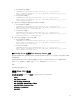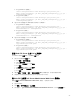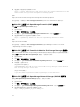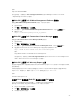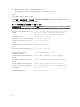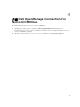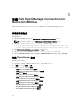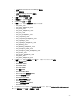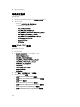Setup Guide
Table Of Contents
- Dell OpenManage Connection For IBM Tivoli Netcool/OMNIbus 2.2 版 安装指南
- 简介
- 前提条件
- 安装 Dell OpenManage Connection for Netcool/OMNIbus
- Dell OpenManage Connection for Netcool/OMNIbus 软件包详细信息
- 安装探测器集成
- 安装 ObjectServer 集成
- 重新配置 Dell 工具以监测来自运行 VMware ESXi 版本 5.5 或更高版本的 Dell 服务器或工作站的事件
- 在 ObjectServer 上配置 Dell Server Administrator Web Server 控制台
- 在 ObjectServer 上配置 OpenManage Essentials (OME) 控制台
- 在 ObjectServer 上配置 Dell PowerVault Modular Disk Storage Manager 控制台
- 在 ObjectServer 上配置 Dell OpenManage Network Manager (OMNM) 控制台
- 在 ObjectServer 上配置 Dell AirWave Management Platform 控制台
- 在 ObjectServer 上配置 Dell Connections License Manager 控制台
- Dell ConfigUtility
- 安装桌面集成
- 安装 Web GUI 集成
- 对 Web GUI 使用 Dell ConfigUtility
- 更新 Web GUI Server 上的 Dell 工具菜单
- 在 Web GUI 上配置 Dell Server Administrator Web Server 控制台
- 在 Web GUI 上配置 Dell OpenManage Essentials (OME) 控制台
- 在 Web GUI 上配置 Dell PowerVault Modular Disk Storage Manager 控制台
- 在 Web GUI 上配置 Dell OpenManage Network Manager (OMNM) 控制台
- 在 Web GUI 上配置 Dell AirWave Management Platform 控制台
- 在 Web GUI 上配置 Dell Connections License Manager 控制台
- 在 Web GUI 上配置 Dell Warranty Report 工具
- 在运行 Linux 的系统的 Web GUI 服务器上配置 Dell 控制台
- 升级 Dell OpenManage Connection For Netcool/OMNIbus
- 卸载 Dell OpenManage Connection for Netcool/OMNIbus
- 从 Dell 支持站点访问说明文件
- 联系 Dell
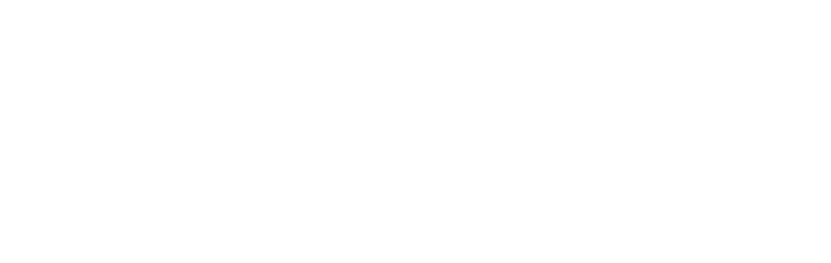
例如:
http://192.168.10.12:8080
有关更多信息,请参阅位于 dell.com/support/manuals 的 OpenManage Essentials User's Guide
(OpenManage Essentials 用户指南)。
在 Web GUI 上配置 Dell AirWave Management Platform 控制台
要配置 Dell AirWave Management Platform 控制台,请执行以下操作:
1. 登录 Web GUI。
2. 单击管理 → 事件管理工具 → 工具创建。
3. 在右窗格中,选择 LaunchDellAirWaveManagementPlatformConsole,以打开工具配置窗口。
4. 编辑以下 URL:
https://airwavemanagementplatform_IP_Address
在 Web GUI 上配置 Dell Connections License Manager 控制台
要配置启动 Dell Connections License Manager (DCLM) 控制台:
1. 登录 Web GUI。
2. 单击管理 → 事件管理工具 → 工具创建。
3. 在右窗格中,选择 LaunchDellConnectionsLicenseManagerConsole,以打开工具配置窗口。
4. 通过提供 Dell Connections License Manager 的 IP 地址和端口号编辑以下 URL:
http://<DCLM IP/Host>:<DCLM Port>/DellLicenseManagement
例如:
http://DCLM.domain.com:8544/DellLicenceManagement
有关更多信息,请参阅位于 dell.com/support/manuals 的 Dell Connections License Manager User’s
Guide(Dell Connections License Manager 用户指南)。
在 Web GUI 上配置 Dell Warranty Report 工具
通过您正在监测的 Dell 设备生成的事件可以启动 Dell Warranty Report 工具,使用此工具可以检索关于该设
备的保修信息。
如果您不能直接访问 Internet 并使用代理设置访问 Internet,则应在 Web GUI 服务器上配置 Warranty
Report 工具。在此情况下,确保在文件 etc/host 中解析主机名 api.dell.com。
例如:
143.166.11.198 api.dell.com
在运行 Linux 的系统的 Web GUI 服务器上配置 Dell 控制台
在运行 Linux 的系统的 Web GUI 服务器上,必须配置 Dell 设备特定的控制台。
要在运行 Linux 的系统上配置 Dell 控制台启动工具,请执行以下操作:
1. 在运行 Linux 的系统上登录 Web GUI。
2. 单击管理 → 事件管理工具 → 工具创建。
3. 双击要启动的 Dell 控制台。
25