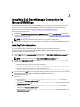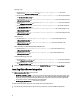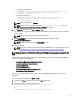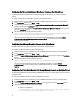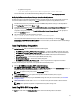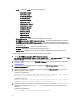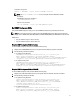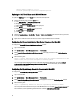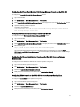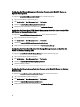Owner's Manual
– On systems running Linux
/opt/dell/mdstoragesoftware/mdstoragemanager/client/SMclient
For more information, see the
Modular Disk Storage Manager User's Guide
at dell.com/support/manuals.
Configuring Dell Connections License Manager Console on the ObjectServer
The Dell Connections License Manager (DCLM) console on the Object Server uses the configured URL to launch the
console in the default browser. To configure the DCLM Console URL on systems running Windows and Linux:
1. Provide the required security credentials to access the OMNIbus ObjectServer and log in to the ObjectServer.
2. In the Configuration window, select Menu → Tools.
3. On systems running Windows, double-click Launch Dell Connection License Manager Console (Windows) on the
right pane to launch the
Tool Details window.
On systems running Linux, double-click Launch Dell Connection License Manager Console on the right pane to
launch the Tool Details window.
4. Click the executable tab and edit the following command:
http://<DCLM IP/Host>:<DCLM Port>/DellLicenseManagement
You must provide the IP address and the port of the Connection License Manager. For example: http://
DCLM.domain.com:8544/DellLicenceManagement. For more information, see the Dell Connection License Manager
documentation.
Installing Desktop Integration
The desktop_integration folder for Dell devices contains the following files:
• dell_OMNIbus_Connection_SNMP_Configurator_v_2_1.jar — configures the SNMP community name string.
• dell_OMNIbus_Connection_SNMP_Helper_v_2_1.jar — launches the consoles of the supported Dell devices.
• snmp4j-2.1.0.jar — SNMP Helper uses this file to establish the SNMP communication with Dell devices.
• dell_config.properties — contains the encrypted SNMP community string.
• delldevice_int_desktop.ver — version file for desktop integration.
• dell_OMNIbus_Connection_KB_Tool_v_2_1.jar — contains Trap Destination configuration information.
To deploy the Dell integration components on the system that hosts the desktop client:
1. Copy the dell_OMNIbus_Connection_SNMP_Configurator_v_2_1.jar,
dell_OMNIbus_Connection_SNMP_Helper_v_2_1.jar, snmp4j-2.1.0.jar,
dell_OMNIbus_Connection_KB_Tool_v_2_1.jar, and dell_config.properties files in the %OMNIHOME% directory on
the system where you have installed the desktop client.
NOTE: On systems running Linux, use the $OMNIHOME directory.
2. In the %OMNIHOME% folder on the system where you have installed the desktop client, copy the
delldevice_int_desktop.ver file.
3. Configure the SNMP Community using the Dell SNMP Configurator utility. For more information, see Dell SNMP
Configurator Utility.
4. Add an environmental variable called OMNIBROWSER and set it to the path of the default or desired browser.
NOTE: This is applicable to systems running Windows and systems running Linux.
Installing Web GUI Integration
The import sub folder within the webgui_integration folder contains the following files and sub folders:
15