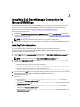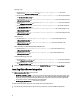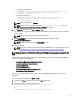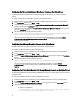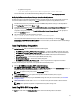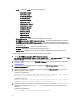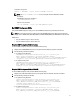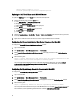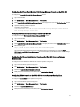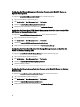Owner's Manual
Configuring Dell Server Administrator Web Server Console on the ObjectServer
The Dell Server Administrator Web Server Console uses the configured URL to launch the console in the default
browser.
To configure the Web Server Console URL on systems running Windows and Linux:
1. Provide the required security credentials to access the OMNIbus ObjectServer and log in to the ObjectServer.
2. In the Configuration window, select Menu → Tools.
3. On systems running Windows, double-click Launch Dell Server Administrator Web Server Console (Windows) on
the right pane to launch the Tool Details window.
On systems running Linux, double-click Launch Dell Server Administrator Web Server Console on the right pane to
launch the Tool Details window.
4. Click the executable tab and edit the following command:
https://<Server Administrator Web Server Host/IP>:<Server Administrator Web
Server PORT>/omalogin.html?managedws=false&mnip=@Node
You must provide the IP address and the port of the Server Administrator Web Server. For example: https://
11.95.145.156:1311/omalogin.html?managedws=false&mnip=@Node. For more information, see the Server
Administrator documentation.
Configuring OpenManage Essentials Console on the ObjectServer
The OME console uses the configured URL to launch the console in the default browser.
To configure the OME console URL on systems running Windows:
1. Provide the required security credentials to access the OMNIbus ObjectServer and log in to the ObjectServer.
2. In the Configuration window, select Menu → Tools.
3. Double-click Launch Dell OpenManage Essentials Console (Windows) on the right pane to launch the Tool Details
window.
4. Click the executable tab and edit the following command:
https://<OpenManage Essentials Host/IP>:<OpenManage Essentials PORT>
You must provide the IP address and the port of the OpenManage Essentials. For example: https://
11.95.145.156:2607/. For more information, see the
OpenManage Essentials User's Guide
at dell.com/support/
manuals.
Configuring Dell PowerVault Modular Disk Storage Manager Console on the ObjectServer
The Dell PowerVault Modular Disk Storage Manager (MDSM) console uses the configured URL to launch the console in
a separate window.
To configure the MDSM console URL on systems running Windows and Linux:
1. Provide the required security credentials to access the OMNIbus ObjectServer and log in to the ObjectServer.
2. In the Configuration window, select Menu → Tools.
3. Double-click Launch Dell Modular Disk Storage Manager on the right pane to launch the Tool Details window.
4. Click the executable tab and edit the following command:
– On systems runningWindows
C:\\Program Files (x86)\\Dell\\MD Storage Software\\MD Storage Manager\
\client\\Modular Disk Storage Manager Client.exe
14