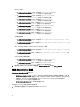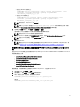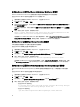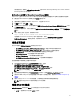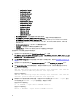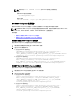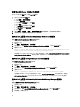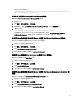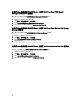Users Guide
在运行 Windows 的系统上
"%PROGRAMFILES%\Dell\MD Storage Software\MD Storage Manager\client\Modular
Disk Storage Manager Client.exe"
在 Web GUI 上配置 Dell Connections License Manager 控制台
要配置启动 Dell Connections License Manager (DCLM) 控制台:
1. 登录 Web GUI。
2. 单击管理 → 事件管理工具 → 工具创建。
3. 在右窗格中,选择 LaunchDellConnectionsLicenseManagerConsole,以打开工具配置窗口。
4. 编辑以下 URL:
http://<DCLM IP/Host>:<DCLM Port>/DellLicenseManagement
必须提供 Dell Connection License Manager 的 IP 地址和端口。例如:http://DCLM.domain.com:8544/
DellLicenceManagement。有关更多信息,请参阅 Dell Connection License Manager 说明文件。
在运行 Linux 的系统的 Web GUI Server 上配置 Dell Server Administrator 控制台
在运行 Linux 的系统上配置启动 Dell Server Administrator 控制台:
1. 在运行 Linux 的系统上登录 Web GUI。
2. 单击管理 → 事件管理工具 → 工具创建。
3. 双击 LaunchDellServerAdministratorConsole。
4. 将 URL 部分的 CGI 脚本名称修改为 omsalauncher_linux.cgi。
在运行 Linux 系统的 Web GUI Server 上配置 iDRAC 控制台
在运行 Linux 的系统上配置启动 iDRAC 工具:
1. 在运行 Linux 的系统上登录 Web GUI。
2. 单击管理 → 事件管理工具 → 工具创建。
3. 双击 LaunchDelliDRACConsol。
4. 将 URL 部分的 CGI 脚本名称修改为 idraclauncher_linux.cgi。
在运行 Linux 的系统的 Web GUI Server 上配置 Dell Chassis Management Controller 控
制台
在运行 Linux 的系统上配置 Launch ChassisManagement Controller 工具:
1. 在运行 Linux 的系统上登录 Web GUI。
2. 单击管理 → 事件管理工具 → 工具创建。
3. 双击 LaunchDellChassisManagementControllerConsole。
4. 将 URL 部分的 CGI 脚本名称修改为 cmclauncher_linux.cgi。
19