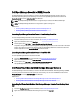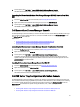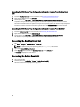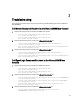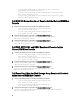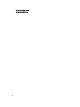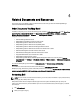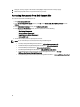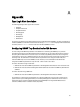Owner's Manual
Table Of Contents
- Dell OpenManage Connection Version 2.1 for IBM Tivoli Netcool/OMNIbus User's Guide
- Overview
- Using the Dell OpenManage Connection for IBM Tivoli Netcool/OMNIbus
- Event Monitoring Using SNMP Traps
- Understanding Event Severity
- Event Auto Correlation
- Dell OpenManage Server Administrator Console
- Dell OpenManage Server Administrator (OMSA) Web Server Console
- EqualLogic Group Manager Console
- Integrated Dell Remote Access Controller Console
- Dell Chassis Management Controller (CMC) Console
- Dell PowerEdge VRTX Chassis Management Controller Console
- Dell Remote Access Controller Console
- Dell OpenManage Essentials (OME) Console
- Dell PowerVault Modular Disk Storage Manager Console
- Dell Connections License Manager Console
- Dell 12G Server Trap Configuration Information Console
- Accessing the Desktop Event List
- Accessing the Active Event List
- Troubleshooting
- Dell Server Events not Received at the Netcool/OMNIbus Console
- Dell EqualLogic Events not Received at the Netcool/OMNIbus Console
- Dell OOB 12G Server Events not Received at the Netcool/OMNIbus Console
- Dell CMC, VRTX CMC and DRAC Events not Received at the Netcool/OMNIbus Console
- Dell PowerVault Modular Disk Storage Array Events not Received at the Netcool/OMNIbus Console
- Dell OpenManage Server Administrator Events not Correlated
- Dell EqualLogic Events Not Correlated
- iDRAC7 Events not Correlated
- Error While Importing the Web GUI Integrations
- Issues in Launching the OMSA, iDRAC, DRAC, CMC, VRTX CMC, DCLM, OME, and OpenManage Web Server Administrator Consoles Using Web GUI
- Issues in Launching the Dell PowerVault Modular Disk Storage Array Console Using Web GUI
- Problem in Restarting the MTTrapd Probe in Windows
- Related Documents and Resources
- Appendix
A
Appendix
EqualLogic Alert Correlation
The following EqualLogic alerts support alert correlation:
• DiskStatus
• TempSensorThreshold
• FanSpeedThreshold
• PowerSupplyFan
• PowerSupply
• SCSITgtDevice
• SCSILuStatus
The alerts are correlated using the Dell automation triggers on IBM Tivoli Netcool/OMNIbus. The alerts are displayed on
the Netcool/OMNIbus console with the latest status. For example, DiskStatus alert is displayed with the latest status
and all the previous DiskStatus alerts are cleared on the Netcool/OMNIbus console.
Configuring SNMP Trap Destination for 12G Servers
You must configure the SNMP Trap destination in the Dell server for forwarding the SNMP traps to a particular
management station IP (that is, the MTrapd Probe Server IP address). As you can monitor Dell 12G servers through in-
band (using Server Administrator in the server host) or out-of-band (using iDRAC7), administrator must configure the
trap destination in server host or iDRAC7 respectively. The server monitoring status remains same irrespective of the
monitoring mode. The administrator must ensure that the trap destination is not configured in both modes, else
redundant SNMP traps are sent to the OMNIbus console. Therefore, it is recommended that the administrator
configures the SNMP trap destination for only one mode – either in-band or out-of-band.
To monitor 12G servers through in-band mode:
1. Administrators must set the SNMP trap destination as the Management Station IP/host in the in-band server host.
2. Administrators must ensure that the Management Station IP/host does not exist in the SNMP trap destination list
of iDRAC7.
To monitor 12G server through OOB mode:
1. Administrators must set the SNMP trap destination as the Management Station IP/host in iDRAC7.
For information on configuring the trap destinations for in-band and OOB servers, see the section,
Configuring Your
System To Send Traps To A Management Station
, in the
Dell OpenManage Server Administrator Version 7.3 User's
Guide
and the section,
Configuring IP Alert Destinations Using RACADM
, in the
Integrated Dell Remote Access
Controller 7 (iDRAC7) Version 1.31.30 User's Guide
, respectively.
35