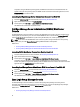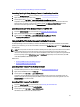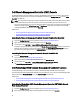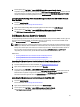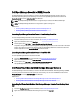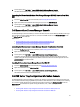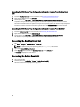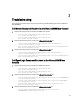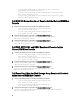Owner's Manual
Table Of Contents
- Dell OpenManage Connection Version 2.1 for IBM Tivoli Netcool/OMNIbus User's Guide
- Overview
- Using the Dell OpenManage Connection for IBM Tivoli Netcool/OMNIbus
- Event Monitoring Using SNMP Traps
- Understanding Event Severity
- Event Auto Correlation
- Dell OpenManage Server Administrator Console
- Dell OpenManage Server Administrator (OMSA) Web Server Console
- EqualLogic Group Manager Console
- Integrated Dell Remote Access Controller Console
- Dell Chassis Management Controller (CMC) Console
- Dell PowerEdge VRTX Chassis Management Controller Console
- Dell Remote Access Controller Console
- Dell OpenManage Essentials (OME) Console
- Dell PowerVault Modular Disk Storage Manager Console
- Dell Connections License Manager Console
- Dell 12G Server Trap Configuration Information Console
- Accessing the Desktop Event List
- Accessing the Active Event List
- Troubleshooting
- Dell Server Events not Received at the Netcool/OMNIbus Console
- Dell EqualLogic Events not Received at the Netcool/OMNIbus Console
- Dell OOB 12G Server Events not Received at the Netcool/OMNIbus Console
- Dell CMC, VRTX CMC and DRAC Events not Received at the Netcool/OMNIbus Console
- Dell PowerVault Modular Disk Storage Array Events not Received at the Netcool/OMNIbus Console
- Dell OpenManage Server Administrator Events not Correlated
- Dell EqualLogic Events Not Correlated
- iDRAC7 Events not Correlated
- Error While Importing the Web GUI Integrations
- Issues in Launching the OMSA, iDRAC, DRAC, CMC, VRTX CMC, DCLM, OME, and OpenManage Web Server Administrator Consoles Using Web GUI
- Issues in Launching the Dell PowerVault Modular Disk Storage Array Console Using Web GUI
- Problem in Restarting the MTTrapd Probe in Windows
- Related Documents and Resources
- Appendix
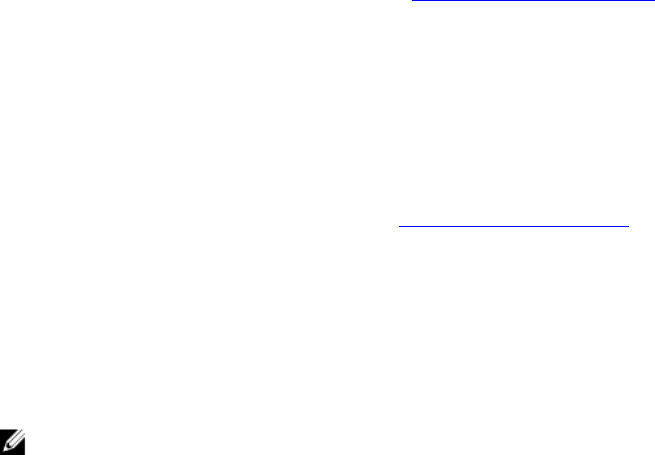
Launching Dell 12G Server Trap Configuration Information Console From Desktop Event
List
1. Access the Desktop Event List. For more information, see Accessing The Desktop Event List.
2. Right-click the iDRAC7 event on the Event List.
3. From the options, click Dell Tools → Launch Dell 12G Server Trap Configuration Information Console.
On systems running the Windows operating system, the 12G Server Trap Configuration Information console is
launched in the default browser. On systems running the Linux operating system, the 12G Server Trap Configuration
Information console is launched in the browser application set in the $OMNIBROWSER environment variable.
Launching Dell 12G Server Trap Configuration Information Console From Web GUI
1. Access the Active Event List. For more information, see Accessing The Active Event List.
2. Right-click the iDRAC7 event on the Active Event List.
3. From the options, click Dell Tools → Launch Dell 12G Server Trap Configuration Information Console.
The 12G Server Trap Configuration Information console is launched in the default browser.
Accessing the Desktop Event List
1. Click Start → Program → NETCOOL Suite → Event List.
NOTE: On systems running Linux operating system, run nco_event, in the terminal.
2. Log in to the Netcool/OMNIbus Event List.
3. On the Event list window, double-click Show Sub-Event List on the All Events tab.
The Event list is displayed in a new window.
Accessing the Active Event List
1. Log in to the web GUI.
2. On the left panel, click Availability → Events → Active Event List (AEL).
The list of active events is displayed on the right panel.
28