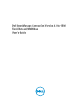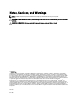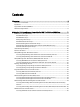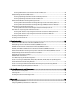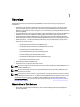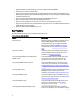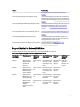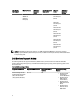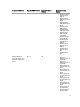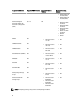Dell OpenManage Connection Version 2.
Notes, Cautions, and Warnings NOTE: A NOTE indicates important information that helps you make better use of your computer. CAUTION: A CAUTION indicates either potential damage to hardware or loss of data and tells you how to avoid the problem. WARNING: A WARNING indicates a potential for property damage, personal injury, or death. © 2013 Dell Inc.
Contents 1 Overview.......................................................................................................................................5 What is New in This Release....................................................................................................................................5 Key Features.............................................................................................................................................................
Launching Dell Remote Access Controller Console From Web GUI................................................................25 Dell OpenManage Essentials (OME) Console.........................................................................................................26 Launching OpenManage Essentials Console From Desktop Event List........................................................... 26 Launching OpenManage Essentials Console From Web GUI...........................................................
Overview 1 Dell OpenManage Connection for IBM Tivoli Netcool/OMNIbus provides event monitoring and console launch capabilities for: • Dell PowerEdge and PowerVault systems from 9th generation (9G) to 12th generation (12G). All the existing generation systems support an agent-based, in-band mode using Dell OpenManage Server Administrator (OMSA). The 12G systems also support an agent-free, out-of-band mode, using Integrated Dell Remote Access Controller 7 (iDRAC7).
• Simplified installation of Dell OpenManage connection for IBM Tivoli Netcool/OMNIbus. • Automatic alert correlation for iDRAC7 alerts. • Support for enhanced event message format for the Dell OpenManage Server Administrator (OMSA) and Dell OpenManage Storage Management (OMSS) (OpenManage release 7.1 to 7.3) alert groups from Dell PowerEdge and Dell PowerVault servers. • Support for Dell PowerVault Modular Disk Storage Manager (MDSM) console launch.
Feature Functionality PowerEdge VRTX Chassis Management Controller Console. Launching Dell EqualLogic Group Manager console Launches the EqualLogic Group Manager console for the Dell EqualLogic Storage Array events you are monitoring. For more information, see Dell EqualLogic Group Manager Console. Launching Dell Modular Disk Storage Manager Console Launches the Modular Disk Storage Manager Console for Dell PowerVault MD Storage Array events.
Virtualization Environment Windows Server SUSE Linux Enterprise Server Red Hat Enterprise Linux Server Windows Server 2008 32–bit (Standard, Enterprise) Windows Client SUSE Linux Enterprise Desktop Windows 7 SP1 Enterprise (64–bit) Windows 7 SP1 Enterprise (32–bit) Windows Vista SP2 Enterprise (64–bit) Windows Vista SP2 Enterprise (32–bit) Windows Vista SP1 Enterprise (64–bit) Windows Vista SP1 Enterprise (32–bit) NOTE: Dell OpenManage Connection Version 2.
Supported Dell Devices Supported OMSA Versions Supported Firmware Versions Supported Operating Systems • • • • • • • • • • • Dell PowerEdge 9th Generation (9G) to 12th Generation (12G) systems (Linux) 6.5 – 7.
Supported Dell Devices Supported OMSA Versions Supported Firmware Versions Supported Operating Systems • • Dell PowerEdge 9th Generation (9G) to 12th Generation (12G) systems (ESXi) 6.5 – 7.3 NA • Red Hat Enterprise Linux 6.3 (64-bit) Red Hat Enterprise Linux 6.4 (64-bit) • • ESXi 4.0 U1 (HDD and Flash) ESXi 4.0 U2 (HDD and Flash) ESXi 4.0 U3 (HDD and Flash) ESXi 4.1 U1 (HDD and Flash) ESXi 5.0 ESXi 5.1 • • • DRAC5 NA • Firmware versions 1.5–1.
2 Using the Dell OpenManage Connection for IBM Tivoli Netcool/OMNIbus Dell OpenManage Connection for IBM Tivoli Netcool/OMNIbus allows event monitoring, automatic event correlation, and launching device consoles on the Netcool/OMNIbus console. These features are supported on different components of Netcool/OMNIbus such as Probe, ObjectServer, Web GUI, and Desktop appropriately.
Dell OMSA Alert Groups The OpenManage Server Administrator (OMSA) alerts are the events generated by OMSA and displayed on the Netcool/ OMNIbus console. The following table lists the alert groups of OMSA alerts. Table 5. Dell OMSA Alert Groups Alert Group Description ACPowerCord Provides status information for power cords of an AC power switch on systems that support AC switching. AmperageProbe Provides status information for current sensors in a particular chassis.
Alert Group Description TemperatureProbe Provides help to protect critical components when temperatures exceed in a chassis. VoltageProbe Provides status and warning information for voltage sensors in a particular chassis. Dell OMSS Alert Groups The OpenManage Storage Management (OMSS) alerts are the events generated by OMSS and displayed on the Netcool/OMNIbus console. The following table lists the OMSS alert groups. Table 6.
Alert Group Description VirtualDisk Provides status information of the virtual disk tasks. Virtual disk alerts provide information about initialization, formatting, configuration, rebuild, background initialization, redundancy, and so on. VirtualDiskPartition Provides information about the caching status of the virtual disk. Virtual disk partition alerts provide information about inaccessible storage device, transient failure, enabled cache , disabled cache, cache removal and so on.
Alert Group Description NVRAMBatteryFailed Provides information that NVRAM battery has failed and the battery is not usable. OpsPanelFailure Provides information that operations panel is missing or damaged. PowerSupply Provides information that power supply module has detected a failure. PowerSupplyFan Provides information that power supply module fan has failed. RAIDLostCache Provides information that RAID driver is unable to recover the battery-backed cache.
Alert Group Description Battery Provides the details of the system-board battery. BIOSPOST Provides information about the memory performance during system BIOS Power-On Self Test (POST). Debug Provides the debug authorization details of the system. Fan Provides the fan details of the system. FiberChannel Provides information about the status of the fiber channel port.
Alert Group Description StoragePhysicalDisk Provides the physical disk details of the storage device. StorageVirtualDisk Provides the details of the storage virtual disk. TemperatureProbe Provides temperature information of a system board, memory module, fan failure, and inlet of a system. TemperatureStatistics Provides temperature statistics information of the system inlet. vFlash Provides details of removable flash media and storage device.
Alert Group Description LinkStatus Provides information about the Network link status. PowerSupply Provides the information of the system power supply. PowerSupplyAbsent Indicates the absence of power supply for the system. PowerUsageAudit Provides the details of power usage by the system. Redundancy Provides information about fan and power supply redundancy. Security Provides information about the chassis, operating system, and the Intel Trusted Execution Technology (TXT) performance.
Alert Group Description Configuration Provides status information for the gold key setting configuration. Controller Provides diagnostic status information for the RAID controller module. DataAssurance Provides information for the data assurance support. DiscreteLines Provides status information for Discrete Lines diagnostics. DiskGroup Provides status information for disk groups. DiskGroup alerts provide information about the removal or incompletion of the disk groups.
Alert Group Description SAS Provides status information for the SAS host. SAS alerts provide information for the miswire, degradation, overflow detection, or invalid topology of the SAS host port, degradation or miswire of the SAS-wide port, and so on. SBB Provides validation information for the StorageWorks Building Block (SBB). The alerts provide information for SBB validation for enclosure expansion, SIM/ESM canister, power supply, midplane communication.
• Problem event with another problem event — OMSA, iDRAC7, and EqualLogic events support this event correlation. The dell_omsa_clear trigger correlates the OMSA problem event by another problem event. The dell_equallogic_clear trigger correlates the EqualLogic problem events. The dell_dclm_clear trigger correlates the DCLM problem polled events. The dell_mdarray_clear trigger correlates the MD Array problem polled events. The dell_idrac_clear trigger correlates the iDRAC problem events.
On systems running the Windows operating system, the OMSA console is launched in the default browser. On systems running the Linux operating system, the OMSA console is launched in the browser application set in the $OMNIBROWSER environment variable. Launching Dell OpenManage Server Administrator Console From Web GUI 1. Access the Active Event List. For more information, see Accessing The Active Event List. 2. Right-click the Dell server event on the Active Event List. 3.
• Launching EqualLogic Group Manager Console From Web GUI Launching EqualLogic Group Manager Console From Desktop Event List 1. Access the Desktop Event List. For more information, see Accessing The Desktop Event List. 2. Right-click the Dell EqualLogic event on the Event List. 3. From the options, click Dell Tools → Launch Dell EqualLogic Group Manager Console. On systems running the Windows operating system, the EqualLogic Group Manager console is launched in the default browser.
Dell Chassis Management Controller (CMC) Console The Dell OpenManage connection enables you to launch the Dell CMC console to get more information about the Dell CMC systems you are monitoring. You can launch the Dell CMC console from the Desktop Event List or from the Active Event List of the Web GUI. NOTE: Perl is required for the execution of Common Gateway Interface (CGI) scripts in Web GUI. If Perl is installed in a nonstandard location, then the CGI scripts do not function properly.
3. From the options, click Dell Tools → Launch Dell VRTX Chassis Management Controller Console. On systems running the Windows operating system, the VRTX Chassis Management Controller console is launched in the default browser. On systems running the Linux operating system, the VRTX Chassis Management Controller console is launched in the browser application set in the $OMNIBROWSER environment variable. Launching Dell PowerEdge VRTX Chassis Management Controller (VRTX CMC) Console From Web GUI 1.
Dell OpenManage Essentials (OME) Console The Dell OpenManage connection enables you to launch the Dell OpenManage Essentials console to get more information about the systems you are monitoring. You can launch the OpenManage Essentials console from the Desktop Event List or from the Active Event List of the Web GUI. NOTE: The Dell OpenManage Essentials launch is supported only on browsers with Microsoft Silverlight. NOTE: The Dell OpenManage Essentials is not supported on systems running Linux.
3. From the options, click Dell Tools → Launch Dell Modular Disk Storage Manager Console . The Dell PowerVault Modular Disk Storage Manager Console is launched in a new window. Launching Dell PowerVault Modular Disk Storage Manager (MDSM) Console From Web GUI 1. Access the Active Event List. For more information, see Accessing the Active Event List. 2. Right-click a Dell PowerVault Modular Disk Storage Array event on the Active Event List. 3.
Launching Dell 12G Server Trap Configuration Information Console From Desktop Event List 1. Access the Desktop Event List. For more information, see Accessing The Desktop Event List. 2. Right-click the iDRAC7 event on the Event List. 3. From the options, click Dell Tools → Launch Dell 12G Server Trap Configuration Information Console. On systems running the Windows operating system, the 12G Server Trap Configuration Information console is launched in the default browser.
Troubleshooting 3 This section lists the problems that you may encounter while using the Dell OpenManage Connection for IBM Tivoli Netcool/OMNIbus. Dell Server Events not Received at the Netcool/OMNIbus Console 1. 2. 3. Verify that the following entries are included in the SNMP probe rules file: – include "$NC_RULES_HOME/include-snmptrap/dell/ dell.master.include.rules" – include "$NC_RULES_HOME/include-snmptrap/dell/ dell.master.include.
– include "$NC_RULES_HOME/include-snmptrap/dell/equalLogicEQLDISKMIB.include.snmptrap.rules" – include "$NC_RULES_HOME/include-snmptrap/dell/equalLogic-SCSIMIB.include.snmptrap.rules" – include "$NC_RULES_HOME/include-snmptrap/dell/equalLogic-ISCSIMIB.include.snmptrap.rules" Dell OOB 12G Server Events not Received at the Netcool/OMNIbus Console 1. Verify that the following entries are included in the SNMP probe rules file: – include "$NC_RULES_HOME/include-snmptrap/dell/ dell.master.include.
3. Verify that the following entry is included in the dell.master.include.rules file: #include "$NC_RULES_HOME/include-snmptrap/dell/dell-MDStorageArrayMIB.include.snmptrap.
• dell.master.include.lookup • dell.master.include.
Related Documents and Resources 4 This chapter gives you the details of other documents and resources to help you work with the Dell OpenManage Connection for IBM Tivoli Netcool/OMNIbus. Other Documents You May Need In addition to this guide, you can access the following guides available at dell.com/support/manuals. Under Do you have your Service Tag or Express Service Code? click Choose from a list of all Dell products → Continue → Software, Monitors, Electronics & Peripherals → Software.
3. Verify your country or region in the Choose a Country/Region drop-down menu at the top of page. 4. Select the appropriate service or support link based on your need. Accessing Documents From Dell Support Site To access the documents from Dell Support site: 1. Go to dell.com/support/manuals. 2. In the Tell us about your Dell system section, under No, select Choose from a list of all Dell products and click Continue. 3. In the Select your product type section, click Software and Security. 4.
Appendix A EqualLogic Alert Correlation The following EqualLogic alerts support alert correlation: • DiskStatus • TempSensorThreshold • FanSpeedThreshold • PowerSupplyFan • PowerSupply • SCSITgtDevice • SCSILuStatus The alerts are correlated using the Dell automation triggers on IBM Tivoli Netcool/OMNIbus. The alerts are displayed on the Netcool/OMNIbus console with the latest status.