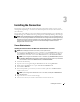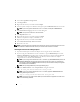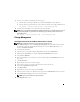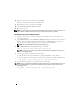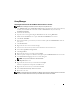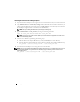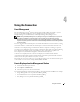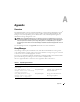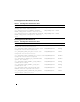Users Guide
14 Installing the Connection
16
Right-click the rule base you created and select
Compile
.
When the compilation has completed, click
Close
to exit.
17
Right-click the rule base you created and click
Load
.
18
Select
Load, but activate only when server restarts
.
19
Restart the event server.
NOTE: To uninstall the Connection, delete all Storage Management rule bases. Ensure that the rule bases are not
active at the time of deletion. Restore the rule base you used before the Connection was installed.
Installing the Connection on a Managed System
1
Stop the Tivoli Enterprise Console Event Adapter service using the Services Control Panel on the
system to be monitored.
2
Copy
dellomsm.fmt
present in the
Dell Storage Management
folder (this folder will be located in the
directory to which you downloaded and extracted the contents of
TEC35A
xx
.exe
) to the directory
where the TEC Event Adapter configuration file is installed (such as
\tecwin\etc\c
).
NOTE: Back up tecad_win.fmt before performing the following steps.
3
Append
dellomsm.fmt
to the
tecad_win.fmt
using this command:
copy /b tecad_win.fmt+dellomsm.fmt tecad_win.fmt
NOTE: Ensure that no end-of-file character (little square) exists between the appended file or at the end of
the combined tecad_win.fmt.
4
Generate a new
.cds
file by performing the following steps:
a
Make the TEC Event Adapter
\bin
directory (usually
\tecwin\bin
) the current directory.
b
Enter the following command from the current directory (the TEC Event Adapter
\bin
directory):
win_gencds ..\etc\c\tecad_win.fmt ..\etc\tecad_win.cds
5
Start the TEC Event Adapter service using the Services Control Panel.
NOTE: Take a backup of the tecad_win.fmt before installing the Connection. To uninstall the Connection, revert to
the original tecad_win.fmt. Then, generate the new .cds file by typing the following command from the Event
Adapter \bin directory:
win_gencds ..\etc\c\tecad_win.fmt ..\etc\tecad_win.cds