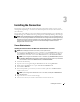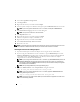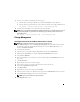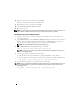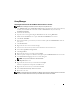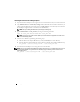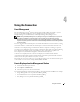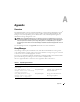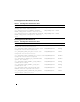Users Guide
Installing the Connection 13
4
Generate a new
.cds
file by performing the following steps:
a
Make the TEC Event Adapter
\bin
directory (usually
\tecwin\bin
) the current directory.
b
Enter the following command from the current directory (the TEC Event Adapter
\bin
directory):
win_gencds ..\etc\c\tecad_win.fmt ..\etc\tecad_win.cds
5
Start the TEC Event Adapter service using the Services Control Panel.
NOTE: Take a backup of the tecad_win.fmt before installing the Connection. To uninstall the Connection, revert to
the original tecad_win.fmt. Then, generate the new .cds file by typing the following command from the Event
Adapter \bin directory:
win_gencds ..\etc\c\tecad_win.fmt ..\etc\tecad_win.cds
Storage Management
Installing the Connection on the Host Where the Event Server is Located
NOTE: Before installing the Connection, make sure that you backup the rule base.
1
Copy
dellomsm.baroc
present in the
Dell Storage Management
folder (this folder will be located in
the directory to which you downloaded and extracted the contents of
TEC35A
xx
.exe
file) to the
directory
\Tivoli\bin\w32-ix86\bin
.
2
Launch the Tivoli Desktop.
3
Stop the event server by right-clicking the
EventServer
icon and selecting
Shut Down
.
4
Double-click the
EventServer
icon to open the
Event Server Rule Bases
user interface.
5
Select
Create
→
Rule Base
.
6
In the fields provided, type a name for your rule base and the path where
dellomsm.baroc
resides on
your system.
7
Click
Create & Close
.
8
Right-click the active rule base and select
Copy
.
9
Select the new rule base you created as the destination rule base from the list.
10
Select both
Copy Rules
and
Copy Classes
.
11
Click
Copy & Close
.
12
Right-click the rule base you created and select
Import
.
13
Select the option to import class definitions and type the path for
dellomsm.baroc
and select the file.
14
Select
Insert After
and highlight the last item in the dialog box.
NOTE: You may have to scroll down to view the last item.
15
Click
Import & Close
to exit.