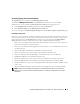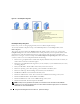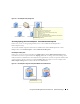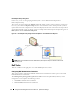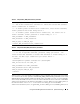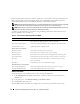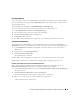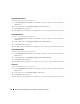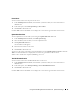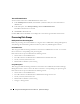User's Manual
Using the Dell™ Management Pack for Microsoft
®
Operations Manager 37
Clear Agent ESM Log
You can back up the content of the Embedded System Management (ESM) log and clear the ESM log
file for a selected system using the Clear Agent ESM Log task. The backup log file is available in the
agent managed system at:
<Server Administrator Install Drive>:\DellMP\ESMLog<timestamp>.log
You can view this task in the State View, Alerts View, Event View, and Topology View.
1
In the
MOM Operators Console
, select
Dell OpenManage
.
2
Select the Dell system in which you want to clear the ESM log.
3
Click
Clear Agent ESM Log
task on the right pane.
4
Click
Finish
to submit the task.
Click the Ta sk status in the Event view to display the events that are generated for task execution.
Launch Server Administrator
You can launch the Dell OpenManage Server Administrator Web console using the Launch Server
Administrator task. You can view this task in the State View, Alerts View, Event View, and Topology View.
1
In the
MOM Operators Console
, select the Dell system from which you want to launch Server
Administrator.
2
In the Tasks pane, select
Dell OpenManage
.
3
Click
Launch Server Administrator
.
Server Administrator is launched.
Click the Ta sk status in the Event view to display the events that are generated for task execution.
The default port to launch Server Administrator using the MOM configuration group is 1311.
Procedure to Reconfigure the Launch Server Administrator Task
When changing the Server Administrator port number throughout the configuration group, the
Launch
Server Administrator task must be reconfigured with the new port number.
1
In the MOM 2005 Administrator Console, select
Management Packs
→
Tas ks
→
Dell OpenManage
in
the console root tree.
2
Click
Launch Server Administrator
and click the
Details
tab.
The task Command line contains
iexplore.exe https://
$Host Name$
:1311
.
3
Replace
1311
with the new port number - XXXX. For example, 1234.
iexplore.exe https://
$Host Name$
:1234