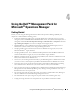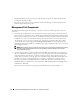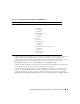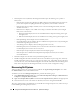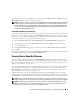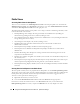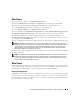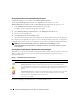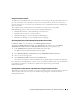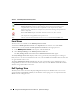User's Manual
28 Using the Dell™ Management Pack for Microsoft
®
Operations Manager
Accessing State Views for Dell Systems Using Dell Agents
In MOM, the State views are available in the MOM Operators Console.
To launch the MOM Operators Console, select Operations in the left tree view of the
MOM
Administrator Console and click the Start Operators Console link in the right pane view.
1
In the
MOM Operators Console
, click the
State
tab in the left pane.
The
State
views of all imported Management Packs appear.
2
Select
Dell OpenManage
→
Dell State View
in the
MOM Operators Console
tree.
3
Select a system in the right pane.
4
Select
Dell Agents role
in the
Dell State View
.
The status of all components of the selected Dell system is displayed in the lower half of the right pane.
If a component is not applicable for a specific system, no details are displayed. The state of components is
periodically refreshed every 30 minutes or updated on receipt of alerts generated from Dell Instrumentation.
NOTE: When any of the Dell OpenManage Services—Data Manager or Event Manager is in the
Service
Unavailable state, the health status of a Dell Agent component is not consistent with the current state
of
the component.
Viewing States for Dell Systems in the State View Using Dell Agents
The health of a component is derived by reviewing the unresolved alerts associated with the component.
Ta bl e
4-1 explains the various severity levels and the corresponding state components that the
Management Pack uses.
For details on updating the Dell State View, see "Update Dell State View."
Table 4-1. State Components and Severity Levels
State Component Severity Level
Normal/OK. The component is working as expected.
Warning/Noncritical. A probe or other monitoring device has detected a reading for the
component that is above or below the acceptable level. The component may still be functioning,
but it could fail. The component may also be functioning in an impaired state. Data loss is
possible.
Critical/Failure/Error.The component has either failed or failure is imminent. The component
requires immediate attention and may need to be replaced. Data loss may have occurred.
White The component is not applicable for the specific server.
Grey The service is unavailable.