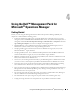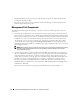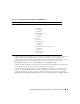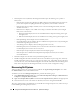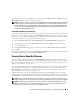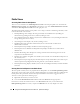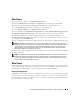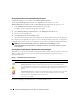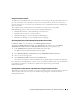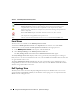User's Manual
26 Using the Dell™ Management Pack for Microsoft
®
Operations Manager
Public Views
Accessing Public Views for Dell Systems
These views are available in the MOM Operators Console in the left pane public view. To launch the
MOM Operators Console, select Operations in the left tree view of the MOM Administrator Console
and click the Start Operators Console link in the right pane view.
The Management Pack provides a list of public views to help you monitor and manage the Dell systems
in the network. This view includes:
• Dell OpenManage Alerts: Displays all alerts generated by Server Administrator (including the
enhanced Storage Management Service) and Array Manager events.
• Server Administrator Events: Displays only the Server Administrator events (including the enhanced
Storage Management Service events).
• Array Manager Events: Displays only the Array Manager events.
• Dell Managed Systems: Classifies all of the Dell systems on the network on which Server
Administrator is installed.
• Dell Computer Groups: Displays the Dell-associated computer groups.
• Dell Computer Server Administrator Required Group: Displays the Dell servers without Server
Administrator.
• Dell State Monitoring Alerts: Displays the warning and critical alerts that change the state of the
components in the Dell State View.
• Dell State View: Displays the global status of Dell systems and the status of individual components of
the selected system.
• Dell Computer Group Listing: Displays the Dell Computer Group and the Dell systems that are part
of the Computer Group diagrammatically along with the system attributes and status.
• Dell Computer Listing: Displays all Dell systems in the network diagrammatically with their attributes
and status.
Viewing Alerts for Dell Systems in the Public Views
All alerts specific to Dell systems are populated in the Dell public view under Dell OpenManage Alerts.
The property page for these alerts provides a detailed description of each alert. The Server Administrator
launch point is also provided in the alert description field of the alerts that are logged in this view.
To resolve an alert, perform the following steps:
1
Right-click the alert that you want to resolve.
2
Go to the
Set Alert Resolution state
submenu and select
Resolved
in the pop-up menu.
If an alert is resolved, the resolution status is set to Resolved and the entry is removed from the
Dell
OpenManage Alerts view when you perform a Refresh. This view only displays new alerts.