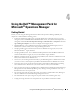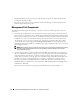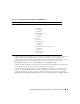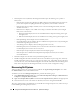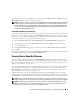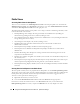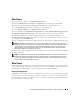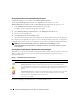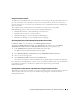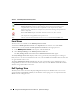User's Manual
Using the Dell™ Management Pack for Microsoft
®
Operations Manager 25
To perform a forced scan, in the MOM Console tree, right-click Computer Discovery Rules and select
Run Computer Discovery now from the pop-up menu.
NOTE: For discovery of systems in network and installing MOM agents through the MOM Console, all the managed
nodes should have a valid fully qualified domain name (FQDN) that can be pinged from the management station.
To discover systems without a fully qualified domain name (FQDN), edit the rule in the Computer Discovery Rules
view and deselect the During computer discovery, contact each computer to verify that it exists check box and
then click Scan Managed Computers now.
Rescheduling the Managed System Scan
If you add a new Dell system to the domain or if you uninstall Server Administrator in any of the current
Dell systems, you can view the change in the Dell Managed Systems view only when the next managed
system scan occurs. By default, MOM performs an automatic managed system scan every day at 2:05 a.m.
To change the default time setting, perform the following steps:
1
Click the
Global Settings
folder under
Administration
in the
MOM Administrator Console
tree.
2
In the right pane view, right-click
Management Servers
and select
Properties
in the pop-up menu.
3
Go to the
Discovery
tab.
4
In the
Computer Discovery
group box, set the new time in the
Run computer discovery time
field.
5
Click
OK
.
The change takes effect the next day on the Dell Managed Systems view only. If you want the new time
to take effect immediately, click Scan managed computers now.
Viewing Details About Dell Systems
The status of Dell systems is displayed in the Dell Managed Systems view in the Operators Console.
This view lists all of the Dell systems in the network and their corresponding status. The severity level of
the system is determined by the severity level of the alerts generated by that system. The severity level is
shown as an icon with the Severity state.
To view all of the alerts generated by a system, double-click the server icon. A window is displayed, which
shows both Dell and non-Dell alerts. To display details about the alerts, select the alert and click the
Knowledge Base tab. The information includes a description of the alert and possible causes for this
alert, as well as any action plans to resolve the issue.
If a Dell-specific alert occurs, the Server Administrator launch point and Dell Remote Access Controller
(DRAC) launch point are provided in the alert description field after the description of the alert. If you click
the Web address, you can launch the Server Administrator Web console and retrieve more alert information.
NOTE: The Server Administrator launch point or the DRAC launch point does not appear in the Alert description
when the Dell Agent on the managed system stops responding or the MOM incoming or outgoing queue is blocked.
NOTE: The DRAC launch point is displayed in the alert descriptions for systems that have DRAC cards with the
DRAC agent installed. Ensure to use the latest DRAC firmware on your managed system. See the Dell support
Website at support.dell.com for the latest version of the DRAC firmware.