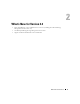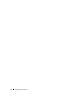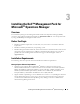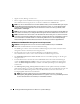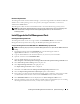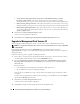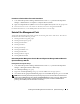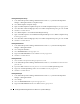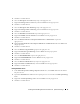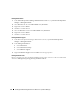User's Manual
18 Installing the Dell™ Management Pack for Microsoft
®
Operations Manager
Deleting Dell Computer Groups
1
In the
Microsoft Operations Manager Administrator Console
tree, expand
Microsoft Operations
Manager
→
Management Packs
→
Computer Groups
.
2
Select
Dell Computers
Computer Group
.
3
Right-click
Dell Computers
Computer Group
and select
Delete Computer Group
from the pop-up menu.
4
Select
Also delete contained subgroups, always
in the
Delete Computer Group
dialog box and click
OK
.
5
Click
Yes
to confirm deletion.
6
Select
Dell Computers
- Server Administrator
Required Group
.
7
Right-click
Dell Computers
- Server Administrator
Required Group
and select
Delete Computer Group
from the pop-up menu.
8
Select
Also delete contained subgroups, always
in the
Delete Computer Group
dialog box and click
OK
.
9
Click
Yes
to confirm deletion.
Deleting Dell Attributes
1
In the
Microsoft Operations Manager Administrator Console
tree, expand
Microsoft Operations
Manager
→
Management Packs.
2
Select
Computer Attributes
.
3
Select
DellOMSAAttrib
in the right pane view.
4
Right-click
DellOMSAAttrib
and select
Delete
from the pop-up menu.
5
Click
Yes
to confirm deletion.
Deleting Dell Tasks
1
Close the Microsoft Operations Manager Operators Console.
2
In the
Microsoft Operations Manager Administrator Console
tree, select
Ta sk s
from the bottom left
pane tab view.
3
Expand the
Ta sk s
folder from the left pane tree view and select the
Dell OpenManage
folder.
4
Right-click the
Dell OpenManage
folder and select
Delete
from the pop-up menu.
5
Click
Yes
to confirm deletion.
Deleting Dell Scripts
1
In the
Microsoft Operations Manager Administrator Console
tree, expand
Microsoft Operations
Manager
→
Management Packs.
2
Select
Scripts
.
3
Select the
DellOMSALaunch
script in the right pane view.
4
Right-click
DellOMSALaunch
and select
Delete
from the pop-up menu.