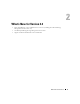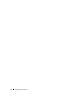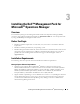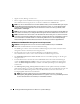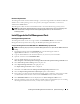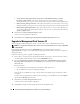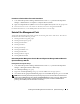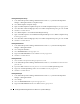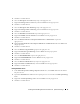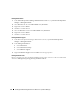User's Manual
Installing the Dell™ Management Pack for Microsoft
®
Operations Manager 17
Procedures to Perform After a Successful Installation
1
In the
Microsoft Operations Manager Administrator Console
tree, expand
Microsoft Operations
Manager
→
Administration
→
Computers
→
Computer Discovery
Rules
.
2
Right-click
Computer Discovery
Rules
and select
Create computer discovery rule
from the pop-up menu.
3
Enter the criteria to create a rule to discover all Dell systems to be managed and click
OK
.
For detailed information, see the MOM product documentation or online help.
Uninstall the Management Pack
To uninstall the Dell Management Pack, perform the following tasks in the order shown. The tasks are
described in detail in the following sections.
1
Deleting Dell Processing Rule groups
2
Deleting Dell Computer groups
3
Deleting Dell Attributes
4
Deleting Dell Tasks
5
Deleting Dell Scripts
6
Deleting Dell Public views
7
Deleting Dell Providers
8
Deleting Hardware Support
9
Deleting
bmcServers.xml
Uninstalling the Dell Management Pack for Microsoft Operations Manager 2005 and Microsoft
Operations Manager 2005 SP1
Deleting Dell Processing Rule Groups
1
In the
Microsoft Operations Manager Administrator Console
tree, expand
Microsoft Operations
Manager
→
Management Packs
→
Rule Groups
.
2
Select
Dell OpenManage
rule group.
3
Right-click the
Dell OpenManage
rule group and select
Delete
from the pop-up menu.
4
Select
Delete the rule group and all child rule groups
in the
Delete Rule Group
dialog box and click
OK
.
NOTE: Resolve all alerts generated by the Dell processing rule group and ensure that these resolved alerts are
groomed from the MOM database before deleting the Dell OpenManage processing rule groups. Otherwise, the
MOM console will not allow deletion of the Dell processing rule group. For information on MOM database
grooming, see the MOM product documentation or online help.