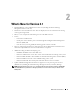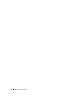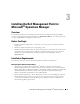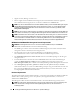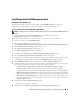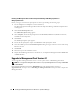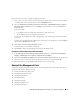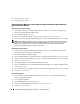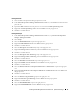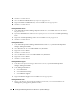User's Manual
Installing the Dell Management Pack for Microsoft
®
Operations Manager 19
Deleting Dell Tasks
1
Close the Microsoft Operations Manager Operators Console.
2
In the
Microsoft Operations Manager Administrator Console
tree, select
Ta sk s
from the bottom left
pane tab view.
3
Expand the
Ta sk s
folder from the left pane tree view and select the
Dell OpenManage
folder.
4
Right-click the
Dell OpenManage
folder and select
Delete
from the pop-up menu.
5
Click
Yes
to confirm deletion.
Deleting Dell Scripts
1
In the
Microsoft Operations Manager Administrator Console
tree, expand
Microsoft Operations
Manager
→
Management Packs.
2
Select
Scripts
.
3
Select the
DellOMSALaunch
script in the right pane view.
4
Right-click
DellOMSALaunch
and select
Delete
from the pop-up menu.
5
Click
Yes
to confirm deletion.
6
Select the
Dell Agents Service Discovery
script in the right pane view.
7
Right-click
Dell Agents Service Discovery
and select
Delete
from the pop-up menu.
8
Click
Yes
to confirm deletion.
9
Select the
Dell Agents State Monitoring
script in the right pane view.
10
Right-click
Dell Agents State Monitoring
and select
Delete
from the pop-up menu.
11
Click
Yes
to confirm deletion.
12
Select the
Dell RAC Console Launch
script in the right pane view.
13
Right-click
Dell RAC Console Launch
and select
Delete
from the pop-up menu.
14
Click
Yes
to confirm deletion.
15
Select the
Dell Classification of Computers Without Server Administrator
script in the right pane
view.
16
Right-click
Dell Classification of Computers Without Server Administrator
and select
Delete
from
the pop-up menu.
17
Click
Yes
to confirm deletion.
18
Select the
Dell Clear Agent ESM Log
script in the right pane view.
19
Right-click
Dell Clear Agent ESM Log
and select
Delete
from the pop-up menu.
20
Click
Yes
to confirm deletion.
21
Select the
Dell IPMISH Tasks
script in the right pane view.
22
Right-click
Dell IPMISH Tasks
and select
Delete
from the pop-up menu.