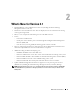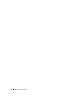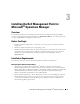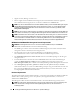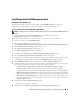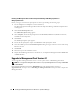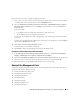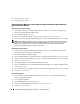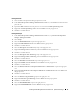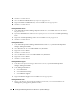User's Manual
Installing the Dell Management Pack for Microsoft
®
Operations Manager 17
Perform the following steps to upgrade the Management Pack:
1
Enter or browse to the location of the Management Pack. The location is the same location to which
you downloaded and extracted the contents of the
DOMMP21.exe
file.
2
Select the
Update Existing Management Pack.
Custom rules, enabled/disabled settings, company
knowledge will be retained
option with the
Backup
option checked if you are using MOM 2005 or
MOM 2005 SP1.
This option retains:
• User-added company knowledge base information on Dell-specific rules
• All user-added custom rules to the Management Pack
However, the user-modified rules, scripts, data providers, and computer groups on Dell rules will be
overwritten.
To replace the existing Management Pack without retaining any user modification, select the
Replace
option with the
Backup
option checked.
3
Click
Next
in the
Select Management Pack
window.
A summary of the selected options is displayed.
4
Click
Finish
to import the Dell Management Pack into the MOM console.
Procedures to Perform After a Successful Installation
1
In the
Microsoft Operations Manager Administrator Console
tree, expand
Microsoft Operations
Manager
→
Administration
→
Computers
→
Computer Discovery
Rules
.
2
Right-click
Computer Discovery
Rules
and select
Create computer discovery rule
from the pop-up menu.
3
Enter the criteria to create a rule to discover all Dell systems to be managed and click
OK
.
For detailed information, see the MOM product documentation or online help.
Uninstall the Management Pack
To uninstall the Dell Management Pack, perform the following tasks in the order shown. The tasks are
described in detail in the following sections.
1
Deleting Dell Processing Rule groups
2
Deleting Dell Computer groups
3
Deleting Dell Attributes
4
Deleting Dell Tasks
5
Deleting Dell Scripts
6
Deleting Dell Public views
7
Deleting Dell Providers