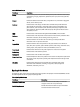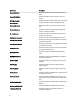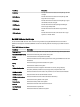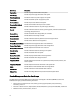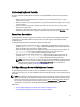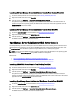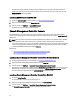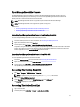Owner's Manual
OpenManage Essentials Console
The Dell OpenManage connection enables you to launch the Dell OpenManage Essentials console to get more
information about the systems you are monitoring. You can launch the OpenManage Essentials console from the
desktop event list or from the Active Event List of the web GUI.
NOTE: OpenManage Essentials launch is supported only on browsers with Microsoft Silverlight.
NOTE: OpenManage Essentials is not supported on systems running Linux.
Related Links:
• Launching OpenManage Essentials Console From Desktop Event List
• Launching OpenManage Essentials Console From Web GUI
Launching OpenManage Essentials Console From Desktop Event List
To launch the OpenManage Essentials console from desktop event list:
1. Access the desktop event list. For more information, see Accessing the Desktop Event List.
2. Right-click a Dell device event on the Event List.
3. From the options, click Dell Tools → Launch OpenManage Essentials Console .
On systems running the Windows operating system, the OpenManage Essentials console is launched in the default
browser. On systems running the Linux operating system, the OpenManage Essentials console is launched in the
browser application set in the $OMNIBROWSER environment variable.
Launching OpenManage Essentials Console From Web GUI
To launch OpenManage Essentials console from web GUI:
1. Access the Active Event List. For more information, see Accessing the Active Event List.
2. Right-click a Dell device event on the Active Event List.
3. From the options, click Dell Tools → Launch OpenManage Essentials Console .
The OpenManage Essentials console is launched in the default browser.
Accessing The Desktop Event List
1. Click Start → Program → NETCOOL Suite → Event List.
NOTE: On systems running Linux operating system, run nco_event, in the terminal.
2. Log in to the Netcool/OMNIbus Event List.
3. On the Event list window, double-click Show Sub-Event List on the All Events tab.
The Event list is displayed in a new window.
Accessing The Active Event List
1. Log in to the web GUI.
2. On the left panel, click Availability → Events → Active Event List (AEL).
19