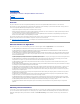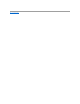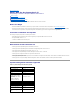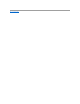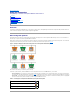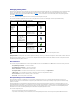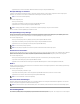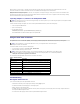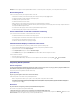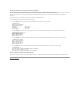User's Manual
Whenever there is a status change, for example, Server Fan failed, the managed system sends a notification to the management station on which the
Connection is installed. The Connection formats this event into user-readable format and displays it in the Alarm Browser.
Whenever a critical or warning event is generated, the color of the component icon changes accordingly to red or yellow. This status color information is then
propagated to the icon of the parent system.
For Platform Event Trap (PET) events, the Dell instrumentation embeds the host name into the event, so that it is appended to the event message, enabling
the user to determine which system has generated the alert.
Importing Adaptec CI/O Events Into HP OpenView NNM
To receive formatted messages for Adaptec CI/O events in the HP OpenView NNM Alarm Browser, perform the following steps:
1. Close all HP OpenView NNM windows.
2. Open a command prompt.
3. Run the following command:
HPINSTALLDIR\bin\xnmevents -replace HPINSTALLDIR\conf\c\CIOevents.cfg
where HPINSTALLDIR is the default installation path for HP OpenView NNM.
Using the IPMI Shell Commands
The Connection version 3.2 and later has the capability to execute Intelligent Platform Management Interface (IPMI) shell commands on Dell systems that have
an assigned BMC IP address. The IPMI shell (IPMISH) commands help you to check the power status and allow control of power to your Dell systems.
To execute the IPMISH commands, perform the following steps:
1. In the Connection user interface, select Tools→ Dell→ IPMISH Launch.
2. Select the IPMISH command you want to execute.
You can execute the following IPMISH commands from the Connection user interface:
Table 3. IPMISH Commands
Troubleshooting
Dell Agents Not Discovered
If you cannot locate Dell agents in HP OpenView NNM, ensure that:
l Viable network connectivity to the managed system exists by eliciting a ping response.
l The Dell instrumentation is installed properly on the managed system.
l SNMP is configured on the managed system.
l The SNMP community name and security (read/write community names) are set properly on the managed system and that they correspond with that of
the HP OpenView NNM management station.
l The Connection has been properly installed on the HP OpenView NNM management station.
NOTE: The Connection version 3.1 and later
does not support Adaptec CI/O events by default. If you are still using the Adaptec CI/O management software, the CI/O event messages are
placed into the installation directory.
NOTE: To launch the IPMISH, you must install the BMU version 2.0 on your management station. Use the Dell Systems
Management Consoles CD to install BMU.
NOTE: To be able to execute IPMISH commands, you must ensure that the BMC user name, BMC password, and the BMC encryption
key (KG key) (available only on some PowerEdge systems) is the same for all managed systems. You can locate these parameters in
<install path>/HP OpenView/registration/C/DCSTATUS.arf.
Menu
Description
Check Power Status
Checks the overall power status of the system.
Power On Server
Turns on the system power. This option is available only if the system's
power is turned off.
Power Off Server - graceful
Shuts down the operating system first, then turns off the system's
power.
Power Off Server - force
Turns off the system's power without shutting down the operating
system.
Power Cycle Server
Turns off the power, and after a delay, turns it on again.
Power Reset
Turns off the system's power and turns it on again.
Turn On LED identification
Turns on the Identify LED of the selected system for 255 seconds.
Turn Off LED Identification
Turns off the Identify LED of the selected system.