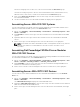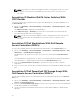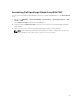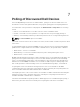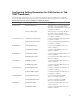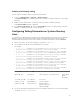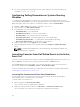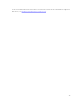Users Guide
4. For servers running SUSE Linux Enterprise Server (SLES), restart the cron service by running the
command: service cron restart.
Configuring Polling Parameters on Systems Running
Windows
To configure the polling parameters for Dell servers or workstations running ESXi, Dell Connections
License Manager (DCLM), OOB License Synch, Dell EqualLogic PS-Series Storage Arrays, Dell PowerVault
MD Storage Arrays, and S-Series switches, customize the duration of tasks in Task Scheduler.
1. Navigate to Start → Run and execute the command: taskschd.msc.
2. In the left pane, select Task Scheduler Library.
3. In the right pane, select the following options:
• Dell DCLM Polling — For polling DCLM
• Dell OOB License synch — For license synchronization
• Dell ESXi Polling — For polling Dell devices running ESXi
• Dell EqualLogic Polling — For polling EqualLogic PS-Series Storage Arrays
• Dell MD Storage Array Polling — For polling Dell PowerVault MD Storage Arrays
• Dell S-Series Switch Polling — For polling Dell S-Series switches
4. Double-click the task, click the Triggers tab, and click Edit.
5. Make the appropriate changes for the required interval in the Settings and Advanced Settings
frames.
NOTE: A command window appears for each polling policy, when triggered, and will close
automatically once completed.
Launching Consoles from Dell Polled Events in the Active
Event List
To launch consoles from polled events, make sure that the Dell OpenManage Connection Version 2.2 for
Netcool/OMNIbus is installed on the system where IBM Tivoli Netcool/OMNIbus exists.
The Dell OpenManage Connection enables you to launch various Dell consoles from the respective
polled events displayed in the Availability → Events → Active Event List (AEL).
For more information about the Dell devices and the Dell console launch tools that are supported by it,
see Dell Devices and their Console Launch Tools.
Launching Dell Console Launch Tools From Polled Events
You can launch a Dell console launch tool from the polled events that have been generated by a
monitored Dell device to troubleshoot the event further.
To launch a Dell console launch tool:
1. On TIP, navigate to the Active Event List (AEL).
The list of active events are displayed in the right pane.
2. Right-click a Dell polled event and then click Dell Tools → <Dell Console Launch Tool>.
The selected Dell console launch tool is launched in a separate browser window.
38