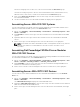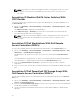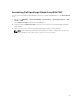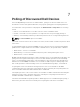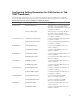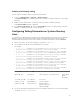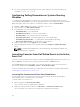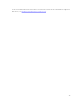Users Guide
Dell Server sub group refers to either one of the servers listed under the Dell Servers group.
The Dell Server sub group refers to devices such as Dell Modular Servers, Dell Monolithic Servers,
Windows Servers, Linux Servers, or ESXi Servers that fall under the Dell Servers group.
2. Click on the <Dell Server sub group> to view the service tags of the discovered Dell servers
associated with the DRACs.
3. The discovered Dell servers associated with the DRACs are displayed in the right pane.
Associating Servers With FX2 CMC Systems
You can view and monitor the health of the discovered in-band and out-of-band Dell modular servers
that are associated with FX2 CMC systems, in the Network View of TIP.
1. On TIP, click Availability → Network Availability → Network View → Dell Managed Systems → Dell
Chassis → FX2 CMC.
2. Click FX2 CMC to view the service tags of the discovered Dell servers associated with the FX2 CMC
systems.
3. Expand the Chassis service tag to view the discovered Dell servers associated with the FX2 CMC
devices.
4. Click a service tag to view the managed nodes of the associated servers, in the right pane.
NOTE: If a modular server and its FX2 CMC association is changed after the discovery, then the
modular server and the associated RAC has to be rediscovered to show their correct
association.
Associating Dell PowerEdge FM120x4 Server Modules
With FX2 CMC Devices
You can view and monitor the health of the discovered Dell PowerEdge FM120x4 Server Modules that are
associated with FX2 CMC devices, in the Network View of TIP.
1. On TIP, click Availability → Network Availability → Network View → Dell Managed Systems → Dell
Chassis → FX2 CMC → FX2 CMC_IP Address → FX2 CMC_Service Node ID.
2. Expand FX2 CMC to view the service node IDs of the discovered Dell PowerEdge FM120x4 Server
Modules associated with the FX2 CMC systems.
3. Click a service node ID to view the managed nodes of the associated servers, in the right pane.
Associating Servers With VRTX CMC Devices
You can view the servers and their RACs that are associated with VRTX CMC devices, in the Network
View of TIP.
1. On TIP, click Availability → Network Availability → Network View → Dell Managed Systems → Dell
Chassis → VRTX CMC.
The <VRTX CMC ServiceTag> is displayed for that VRTX CMC device.
2. Expand the <VRTX CMC ServiceTag> to view the service tags of the discovered Dell servers and their
RACs associated with the VRTX CMC devices.
3. Click a service tag to view the managed nodes of the associated servers and their RACs, in the right
pane.
31