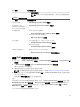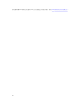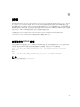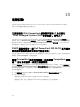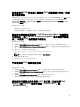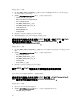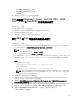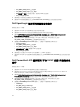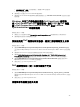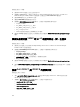Users Guide
Dell 裝置 主控台啟動工具
– 保固報告資訊
註: 若要取回 Dell 裝置的保固報告資訊,需有可用的網際網路連線。
表 10. Dell 一對多主控台啟動
Dell 裝置 主控台啟動工具
任何 Dell 裝置
• OpenManage Essentials (OME) 主控台
Dell 伺服器、Dell
iDRAC7
、Dell iDRAC8、
Dell 工作站及 Dell 機箱
• OpenManage Power Center (OMPC) 主控台
Dell 儲存裝置
• Dell Compellent 儲存陣列:
– Dell Compellent Enterprise Manager Client 主控台
• Dell PowerVault MD 儲存陣列
– MD Storage Manager 主控台
Dell 交換器
• Dell 交換器 (M 系列、S 系列、Z 系列、C 系列):
– Dell OpenManage Network Manager 主控台
• Dell W 系列交換器:
– Dell AirWave Management Platform 主控台
iDRAC 7 與 iDRAC 8
• Dell Connections License Manager
– Dell Connections License Manager 主控台啟動工具
啟動 Dell 裝置特定的主控台
1. 若於 TIP 上,請瀏覽至 Availability (可用性) → Network Availability (網路可用性) → Network Views (網
路檢視)。
2. 在 Network Views (網路檢視) 視窗中展開 Dell Managed Systems (Dell 受管系統)。
將顯示已探索到的 Dell 裝置群組。
3. 展開所需的選項以在右側窗格中檢視已探索到的節點。
註: 若要獲得有關移動至裝置特定節點的更多資訊,請參閱 Viewing Dell Devices (檢視 Dell 裝置)。
4. 在受管節點上按一下右鍵並選取 Dell Tools (Dell 工具) → <Dell Console Launch Tool> 以啟動該裝置特
定的主控台啟動工具。
所需的 Dell 主控台啟動工具將在另一個視窗中啟動。
例如:
若要從 Dell PowerVault NX 儲存陣列啟動 iDRAC 主控台,請瀏覽至 Network Views (網路檢視) 視窗,展開
Dell Managed Systems (Dell 受管系統) → Dell Storage (Dell 儲存裝置) → PowerVault NX Storage。按一
下顯示的服務標籤,在右側窗格中的受管節點上按一下右鍵,然後選取 Dell Tools (Dell 工具) → Launch
iDRAC Console (
啟動 iDRAC 主控台)。
已為 PowerVault NX 儲存陣列啟動 iDRAC 主控台。
41