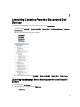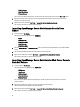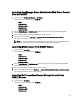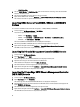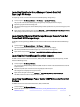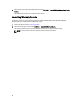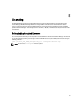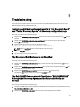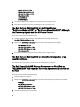User's Manual
Launching OpenManage Server Administrator Web Server Console
From Dell iDRAC7
1. On TIP, navigate to Dell Managed Systems → Dell DRACs.
The following options are displayed under Dell DRACs.
– DRAC5
– iDRAC6 Modular
– iDRAC6 Monolithic
– iDRAC7 Modular
– iDRAC7 Monolithic
2. Click the iDRAC7 Modular or iDRAC7 Monolithic option to view the list of service tags of the discovered OOB
modular or monolithic servers.
3. Click the required service tag to view the OOB server on the right-hand side.
4. Right-click the server and select Dell Tools → Launch Dell Server Administrator Web Server Console.
The console is launched in a separate browser window.
NOTE: The console is launched only if Server Administrator has the default port 1311 and the FQDN of the in-
band server is reachable from the system where the Network Manager console is opened.
Launching iDRAC Console From iDRAC7 Devices
1. On TIP, navigate to Dell DRACs.
The following options are displayed under Dell DRACs.
– DRAC5
– iDRAC6 Modular
– iDRAC6 Monolithic
– iDRAC7 Modular
– iDRAC7 Monolithic
2. Click the iDRAC7 Modular or iDRAC7 Monolithic option to view the list of service tags of the discovered iDRAC7
modular or monolithic servers.
3. Click the required iDRAC7 to view the details on the right-hand side.
4. Right-click the iDRAC7 server and select Dell Tools → Launch Dell Integrated Remote Access Controller console.
The console is launched in a separate browser window.
Launching Dell Connections License Manager Console From
iDRAC7 Devices
1. On TIP, navigate to Dell DRACs.
The following options are displayed under Dell DRACs.
– DRAC5
– iDRAC6 Modular
– iDRAC6 Monolithic
– iDRAC7 Modular
33