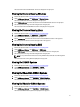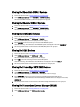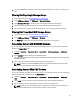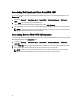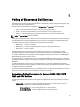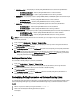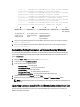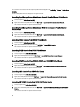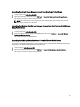User's Manual
Viewing Dell Monolithic iDRAC7 Systems
1. Perform the steps described in Viewing Dell Devices in Topology View.
2. Under Dell Managed Systems, expand Dell DRACs → iDRAC7 Monolithic.
The discovered iDRAC7 monolithic systems are displayed in the right pane.
Viewing Dell Modular iDRAC7 Systems
1. Perform the steps described in Viewing Dell Devices in Topology View.
2. Under Dell Managed Systems, expand Dell DRACs → iDRAC7 Modular.
The discovered iDRAC7 modular systems are displayed in the right pane.
Viewing Dell DRAC/MC Systems
1. Perform the steps described in Viewing Dell Devices in Topology View.
2. Under Dell Managed Systems, click Dell Chassis → DRACMC.
The discovered DRAC/MC systems are displayed under this category.
3. Expand DRACMC to view the service tags of the discovered DRAC/MC systems.
Under the service tags, the IP addresses of the DRAC/MC systems are displayed in the format, DRACMC_IP.
4. Click the required IP address to view the details of the DRAC/MC system in the right pane.
Viewing Dell CMC Devices
1. Perform the steps described in Viewing Dell Devices in Topology View.
2. Under Dell Managed Systems, click Dell Chassis → CMC.
The discovered CMC devices are displayed under this category.
3. Expand CMC to view the service tags of the discovered CMC systems.
Under the service tags, the IP addresses of the CMC devices are displayed in the format, CMC_IP.
4. Click the required IP address to view the details of the CMC device in the right pane.
Viewing Dell PowerEdge VRTX CMC Devices
1. Perform the steps described in Viewing Dell Devices in Topology View.
2. Under Dell Managed Systems, click Dell Chassis → VRTX CMC.
The discovered Dell PowerEdge VRTX CMC devices are displayed under this category.
3. Expand VRTX CMC to view the service tags of the discovered Dell PowerEdge VRTX CMC devices.
Under the service tags, the IP addresses of the Dell PowerEdge VRTX CMC devices are displayed in the format,
VRTXCMC_IP.
4. Click the required IP address to view the details of the Dell PowerEdge VRTX CMC device in the right pane.
Viewing Dell Connections License Manager (DCLM)
1. Perform the steps described in Viewing Dell Devices in Topology View.
2. Under Dell Managed Systems, click Dell Connection Licensing.
22