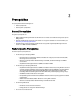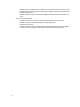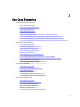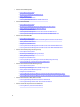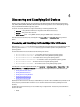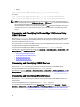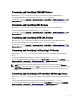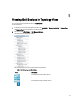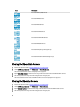User's Manual
• Disable
java –jar dell_OMC_ITNM_ConfigUtility_v_1_0.jar -<option>=<value>
For example:
java –jar dell_OMC_ITNM_ConfigUtility_v_1_0.jar -monitor12ginband=enable
java –jar dell_OMC_ITNM_ConfigUtility_v_1_0.jar -monitor12ginband=disable
NOTE: If an ESXi system has IPv4 and IPv6 address and both of them are discovered, the addresses appear as
different managed nodes under the
Dell Managed Systems → ESXi Servers. You can avoid the redundant service
tag by excluding these IP addresses in the discovery configuration.
If the IPv6 address of a Dell server running ESXi is configured as a seed in the Network Manager, then the trap
association will not occur. To view the trap association, discover the Dell servers running ESXi using an IPv4
address.
Discovering and Classifying Dell PowerEdge 12G Servers Using
iDRAC7 Devices
Make sure the DellOOBServer discovery agent is enabled for discovering Dell 12G OOB servers (iDRAC7). DCLM
must be installed and configured, and the DCLM parameters must be configured using the Config Utility. For more
information on DCLM features, see Licensing
For more information on configuring the DCLM parameters, see the
Dell OpenManage Connection Version 1.0 for IBM
Tivoli Network Manager IP Edition 3.9 Installation Guide.
The discovered Dell 12G OOB servers (iDRAC7 ) are classified under the DellOOBServer class name.
In the left pane on the Tivoli Integrated Portal (TIP), click Availability → Network Availability → Network View → Dell
Managed Systems. The Dell Managed Systems pane is displayed on the right-hand side. For more information, see:
• Viewing Dell Modular iDRAC7 Systems
• Viewing Dell Monolithic iDRAC7 Systems.
• Viewing Dell Modular Servers
• Viewing Dell Monolithic Servers
Discovering and Classifying DRAC5 Devices
Make sure the DellDRAC discovery agent is enabled for full and partial discovery of Dell DRAC5 devices.
The discovered DRAC5 devices are classified under the DellDRAC5 class name.
In the left pane on TIP, click Availability → Network Availability → Network View → Dell Managed Systems. The Dell
Managed Systems pane is displayed on the right-hand side. For more information, see Viewing Dell DRAC5 Systems.
Discovering and Classifying iDRAC6 Devices
Make sure the DellDRAC discovery agent is enabled for partial and full discovery of Dell iDRAC6 monolithic and
modular devices.
The discovered iDRAC6 devices are classified under the Dell iDRAC6 class name.
You can view the discovered iDRAC6 devices in the Network View. In the left pane, click Availability → Network
Availability → Network View → Dell Managed Systems. The Dell Managed Systems pane is displayed on the right-hand
side. For more information, see Viewing Dell Modular iDRAC6 Systems and Viewing Dell Monolithic iDRAC6 Systems.
16