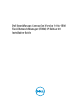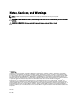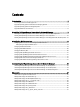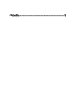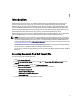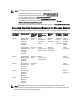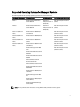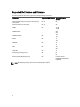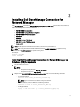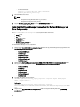Owner's Manual
Table Of Contents
- Dell OpenManage Connection Version 1.0 for IBM Tivoli Network Manager (ITNM) IP Edition 3.9 Installation Guide
- Introduction
- Installing Dell OpenManage Connection for Network Manager
- Configuring Dell Connections
- Configuring Dell Connections License Manager (DCLM) Parameters
- Configuring Database Parameters
- Configuring WS-MAN Parameters
- Changing the Warranty URL
- Configuring Dell OpenManage Essentials Launch Tool
- Configuring Dell OpenManage Power Center Console Launch Tool
- Configuring Dell OpenManage Web Server Administrator (DWS) Console Launch Tool
- Configuring Dell Connections License Manager (DCLM) Tool
- Configuring Dell Modular Disk Storage Manager Console Launch Tool
- Uninstalling Dell OpenManage Connection for Network Manager
- Appendix
- Getting Help
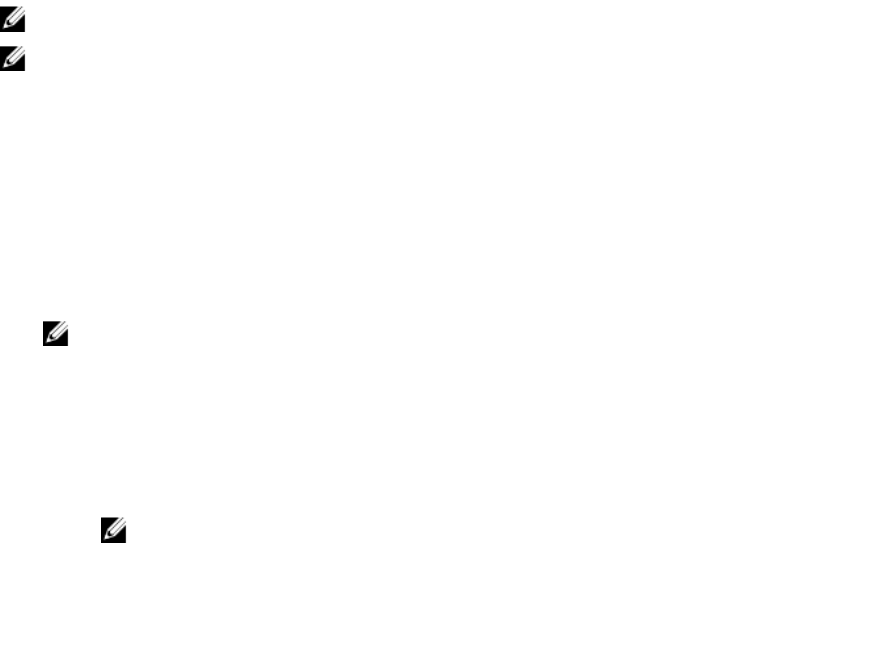
2
Installing Dell OpenManage Connection for
Network Manager
From dell.com/support, download the Dell-OpenManage-Connection-for-ITNM-1.0.zip file and extract the contents to a
folder. The following folders and files are extracted:
• Dell-OMC-ITNM-Core-Integration
• Dell-OMC-ITNM-Topology-Database-Integration
• Dell-OMC-ITNM-TIP-Server-Integration
• Dell-Utilities
• Dell-MIBS
• Dell_OMC_1_0_for_ITNM_IG.pdf
• Dell_OMC_1_0_For_ITNM_Readme.txt
• license_en.txt
NOTE: The file separator for Windows is back slash (\) and for Linux, forward slash (/).
NOTE: When using environment variables follow these formats, %<ENV_VARIABLE>% on systems running
Windows and $<ENV_VARIABLE> on systems running Linux.
For Example:
Windows: %NCHOME%
Linux: $NCHOME
Installing Dell OpenManage Connection for Network Manager on
Database (DB) Components
1. Stop the ITNM core services.
NOTE:
– On systems running Windows: Stop ncp_ctrl service
– On systems running Linux: itnm_stop ncp
2. Navigate to the Dell-OMC-ITNM-Topology-Database-Integration folder and run the following commands:
– For Informix database:
dbaccess itnm create_dellDevice_Informix.sql
NOTE: Log in as an Informix user before running the command.
– For DB2 database, connect to DB2 and run following command:
db2batch -d itnm -f create_dellDevice_DB2.sql
– For Mysql database:
mysql -u <db user name> -p < create_dellDevice_Mysql.sql
9