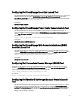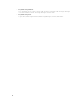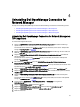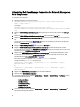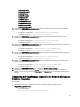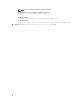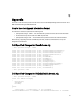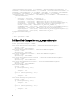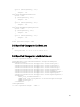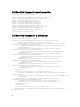Owner's Manual
Table Of Contents
- Dell OpenManage Connection Version 1.0 for IBM Tivoli Network Manager (ITNM) IP Edition 3.9 Installation Guide
- Introduction
- Installing Dell OpenManage Connection for Network Manager
- Configuring Dell Connections
- Configuring Dell Connections License Manager (DCLM) Parameters
- Configuring Database Parameters
- Configuring WS-MAN Parameters
- Changing the Warranty URL
- Configuring Dell OpenManage Essentials Launch Tool
- Configuring Dell OpenManage Power Center Console Launch Tool
- Configuring Dell OpenManage Web Server Administrator (DWS) Console Launch Tool
- Configuring Dell Connections License Manager (DCLM) Tool
- Configuring Dell Modular Disk Storage Manager Console Launch Tool
- Uninstalling Dell OpenManage Connection for Network Manager
- Appendix
- Getting Help

Uninstalling Dell OpenManage Connection for Network Manager on
Core Components
To uninstall the core component:
1. Delete the Dell agents by running the command:
%NCHOME%\precision\bin\ncp_agent_registrar -remove <Agent Name1,Agent
Name2,..Agent Name'n'>
For example:
%NCHOME%\precision\bin\ncp_agent_registrar -remove
DellServerSNMP,DellOOBServer,DellServerWsman,DellDRAC,DellEqualLogic,DellMDA
rray
2. Navigate to %NCHOME%\precision\disco\agents Network Manager Core server folder and delete the Dell*.agnt
files.
3. Navigate to %NCHOME%\precision\disco\agents\perlAgents folder and delete the Dell*.pl file.
4. Navigate to %NCHOME%\etc\precision\ClassSchema.cfg file and delete the Dell device-specific class ID from the
file.
For information on the contents of the ClassSchema.cfg file that you must delete, see the section “Dell Specified
Changes for
ClassSchema.cfg” in Appendix.
5. Navigate to %NCHOME%\precision\aoc folder and delete the Dell*.aoc file.
6. Navigate to %NCHOME%\etc\precision\DbEntityDetails.<domain>.cfg and delete the Dell-specific contents.
For information on the contents of the DbEntityDetails.<domain>.cfg file that you must delete, see the section “Dell
Specified Changes for DbEntityDetails.<domain>.cfg” in Appendix.
7. Navigate to the %NCHOME%\probes\<ARCH>\nco_p_ncpmonitor.rules file and delete the Dell-specific content.
For information on the contents of the nco_p_ncpmonitor.rules file that you must delete, see the section “Dell
Specified Changes for nco_p_ncpmonitor.rules” in Appendix.
Ensure that you delete the appended $tmpVal from the @Identifier declaration.
Change the modified @Identifier declaration from
@Identifier = $EntityName + @LocalPriObj + "->" + $EventName + @Type +
@NmosDomainName + $tmpVal
to
@Identifier = $EntityName + @LocalPriObj + "->" + $EventName + @Type +
@NmosDomainName
8. Navigate to the %NCHOME%\precision\mibs folder and delete the MIB files.
9. Delete the folder %NCHOME%\precision\dell.
10. On the Tivoli Integrated Portal, navigate to Administration → Network → Network Polling → PollPolicies , disable
and delete the following policies:
– DellServerPollPolicy
– DellCMCPollPolicy
– DellVRTXCMCPollPolicy
– DellDRACPollPolicy
– DellOOBServerPollPolicy
11. On the Tivoli Integrated Portal, navigate to Administration → Network → Network Polling → PollDefinitions tab
and delete the following Poll definitions:
24