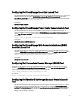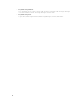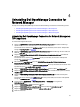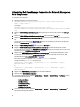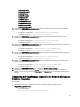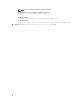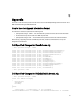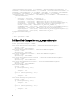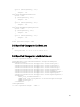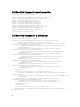Owner's Manual
Table Of Contents
- Dell OpenManage Connection Version 1.0 for IBM Tivoli Network Manager (ITNM) IP Edition 3.9 Installation Guide
- Introduction
- Installing Dell OpenManage Connection for Network Manager
- Configuring Dell Connections
- Configuring Dell Connections License Manager (DCLM) Parameters
- Configuring Database Parameters
- Configuring WS-MAN Parameters
- Changing the Warranty URL
- Configuring Dell OpenManage Essentials Launch Tool
- Configuring Dell OpenManage Power Center Console Launch Tool
- Configuring Dell OpenManage Web Server Administrator (DWS) Console Launch Tool
- Configuring Dell Connections License Manager (DCLM) Tool
- Configuring Dell Modular Disk Storage Manager Console Launch Tool
- Uninstalling Dell OpenManage Connection for Network Manager
- Appendix
- Getting Help
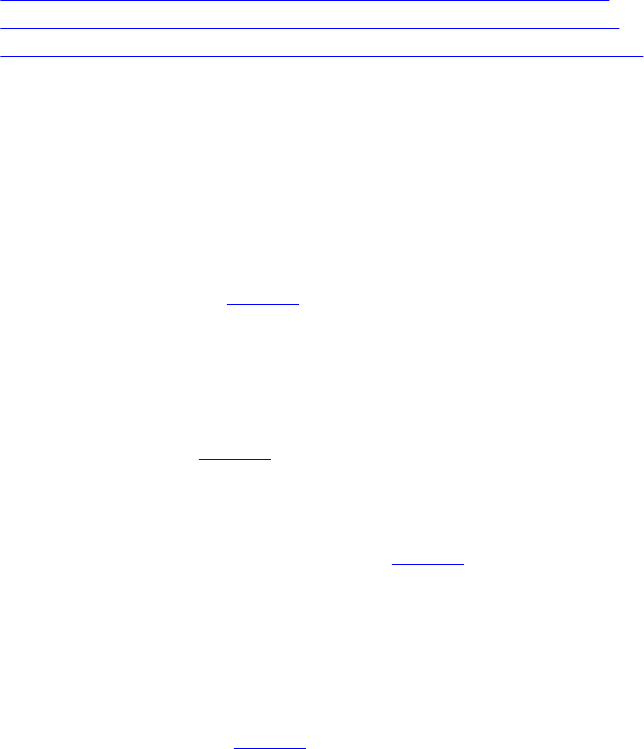
4
Uninstalling Dell OpenManage Connection for
Network Manager
The steps for uninstalling Dell OpenManage Connection for Network Manager are described in the following sections:
• Uninstalling Dell OpenManage Connection for Network Manager on TIP Components
• Uninstalling Dell OpenManage Connection for Network Manager on Core Components
• Uninstalling Dell OpenManage Connection for Network Manager on Database Integration
Uninstalling Dell OpenManage Connection for Network Manager on
TIP Components
To uninstall Tivoli Integrated Portal (TIP):
1. Navigate to “%NCHOME%\precision\profiles\TIPProfile\etc\tnm\topoviz.properties” and delete the Dell image-
specific entries.
For information on the contents of the topoviz.properties file that you must delete, see the section “Dell Specified
Changes for topoviz.properties” in Appendix.
2. Navigate to “%NCHOME%\precision\profiles\TIPProfile\etc\tnm\resource” Network Manager TIP server folder and
delete the
dell_*.svg Dell icon file.
3. Navigate to %NCHOME%\precision\profiles\TIPProfile\etc\tnm\dynamictemplates\ip_default.xml and delete the
Dell-specific content.
For information on the contents of the ip_default.xml file that you must delete, see the section “Dell Specified
Changes for ip_default.xml” in Appendix.
4. Edit and delete the ncp_delltools.xml entry from %NCHOME%\precision\profiles\TIPProfile\etc\tnm\menus
\ncp_topoviz_device_menu.xml.
For information on the contents of the ncp_topoviz_device_menu.xml file that you must delete, see the section “Dell
Specified Changes for ncp_topoviz_device_menu.xml” in Appendix.
5. Navigate to %NCHOME%\precision\profiles\TIPProfile\etc\tnm\menus folder and delete ncp_delltools.xml file.
6. Navigate to %NCHOME%\precision\profiles\TIPProfile\etc\tnm\tools folder and delete all Dell-specific tool xml files
(ncp_dell_*.xml).
7. Navigate to %NCHOME%\precision\profiles\TIPProfile\etc\tnm\ncimMetaData.xml and delete the Dell-specific
content.
For information on the contents of the ncimMetaData.xml file that you must delete, see the section “Dell Specified
Changes for ncimMetaData.xml” in Appendix.
8. On TIP, navigate to Administration → Event Management Tools → CGI Registry and unregister the
delltoollauncher.cgi file.
9. Navigate to %NCHOME%\precision\ and delete the dell folder.
10. Navigate to %NCHOME%\omnibus_webgui\etc\cgi-bin folder and delete the delltoollauncher.cgi file.
11. Navigate to %NCHOME%\precision and delete the dellomc_int_itnm_tip.ver file.
12. Restart the TIP service.
23