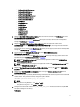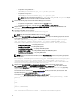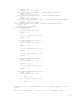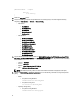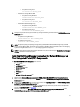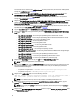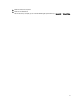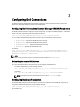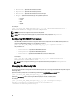Owner's Manual
Table Of Contents
- Dell OpenManage Connection Version 1.0 for IBM Tivoli Network Manager (ITNM) IP Edition 3.9 Installation Guide
- Introduction
- Installing Dell OpenManage Connection for Network Manager
- Configuring Dell Connections
- Configuring Dell Connections License Manager (DCLM) Parameters
- Configuring Database Parameters
- Configuring WS-MAN Parameters
- Changing the Warranty URL
- Configuring Dell OpenManage Essentials Launch Tool
- Configuring Dell OpenManage Power Center Console Launch Tool
- Configuring Dell OpenManage Web Server Administrator (DWS) Console Launch Tool
- Configuring Dell Connections License Manager (DCLM) Tool
- Configuring Dell Modular Disk Storage Manager Console Launch Tool
- Uninstalling Dell OpenManage Connection for Network Manager
- Appendix
- Getting Help
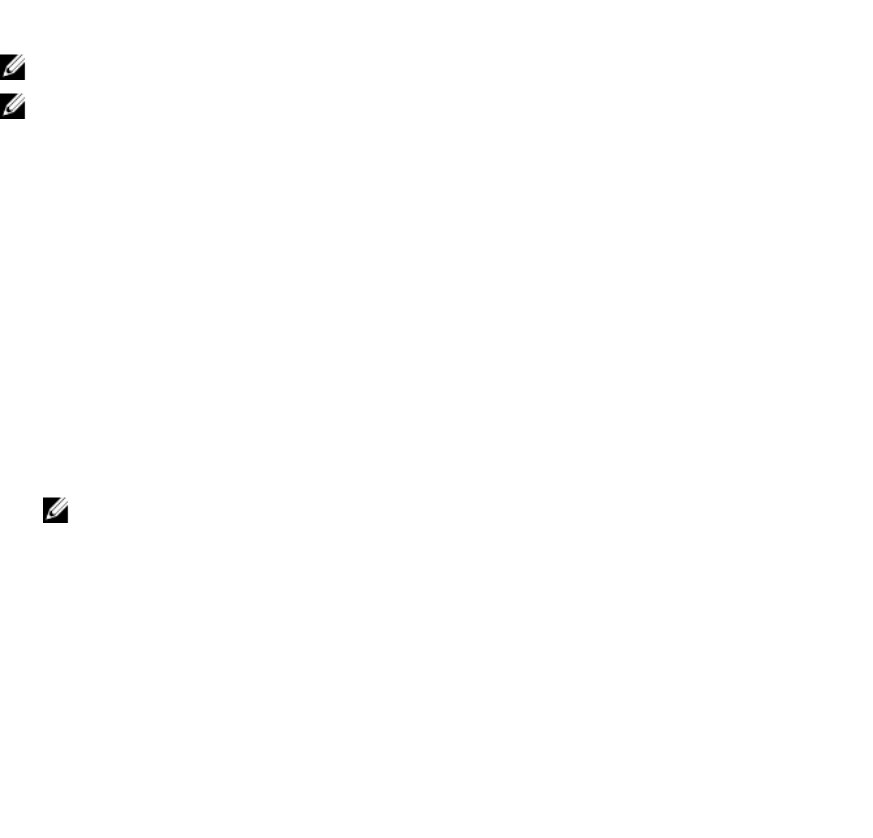
• dbusername — Specifies the database username.
• dbpassword — Specifies the database password.
• dbhostname — Specifies the database host name with port.
• dbtype — Specifies the database type. The possible options are:
– Informix
– Oracle
– DB2
– MySQL
For example:
java –jar dell_OMC_ITNM_ConfigUtility_v_1_0.jar -dbusername=Administrator -
dbhostname=TEST:123 -dbtype=Informix -dbpassword
NOTE: These must be configured in the Core and TIP systems.
NOTE: When running the command, type in a password value when prompted for dbpassword .
Configuring WS-MAN Parameters
The WS-MAN parameters should be configured in both the Core Components and the Web GUI Components. To
configure the WS-MAN parameters, run the following command.
java –jar dell_OMC_ITNM_ConfigUtility_v_1_0.jar -<option>=<value> ..
The parameters are:
– wsmanusername — Specifies the WS-MAN username.
– wsmanpassword — Specifies the WS-MAN password.
– wsmantimeout — Specifies the WS-MAN time-out value in milliseconds.
For example:
java –jar dell_OMC_ITNM_ConfigUtility_v_1_0.jar –wsmanusername=root –
wsmanpassword –wsmantimeout=15000
NOTE: When running the command, type in a password value when prompted for wsmanpassword .
Changing the Warranty URL
The warranty URL should be configured in the Web GUI component. You can change the default Warranty URL using the
Dell Config Utility.
Open the command prompt and run the following command from %NCHOME%\precision\dell folder:
java –jar dell_OMC_ITNM_ConfigUtility_v_1_0.jar
Specify the warrantyurl, used for launching the Warranty Report console, in double quotes.
For example
java –jar dell_OMC_ITNM_ConfigUtility_v_1_0.jar —warrantyurl="http://
www.dell.com/support/troubleshooting/us/en/04/Index?c=&|
=&s=bsd&cs=&t=warranty&servicetag="
20