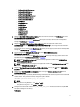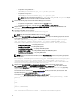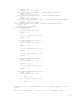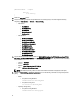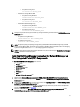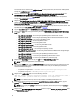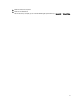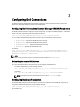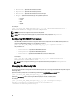Owner's Manual
Table Of Contents
- Dell OpenManage Connection Version 1.0 for IBM Tivoli Network Manager (ITNM) IP Edition 3.9 Installation Guide
- Introduction
- Installing Dell OpenManage Connection for Network Manager
- Configuring Dell Connections
- Configuring Dell Connections License Manager (DCLM) Parameters
- Configuring Database Parameters
- Configuring WS-MAN Parameters
- Changing the Warranty URL
- Configuring Dell OpenManage Essentials Launch Tool
- Configuring Dell OpenManage Power Center Console Launch Tool
- Configuring Dell OpenManage Web Server Administrator (DWS) Console Launch Tool
- Configuring Dell Connections License Manager (DCLM) Tool
- Configuring Dell Modular Disk Storage Manager Console Launch Tool
- Uninstalling Dell OpenManage Connection for Network Manager
- Appendix
- Getting Help
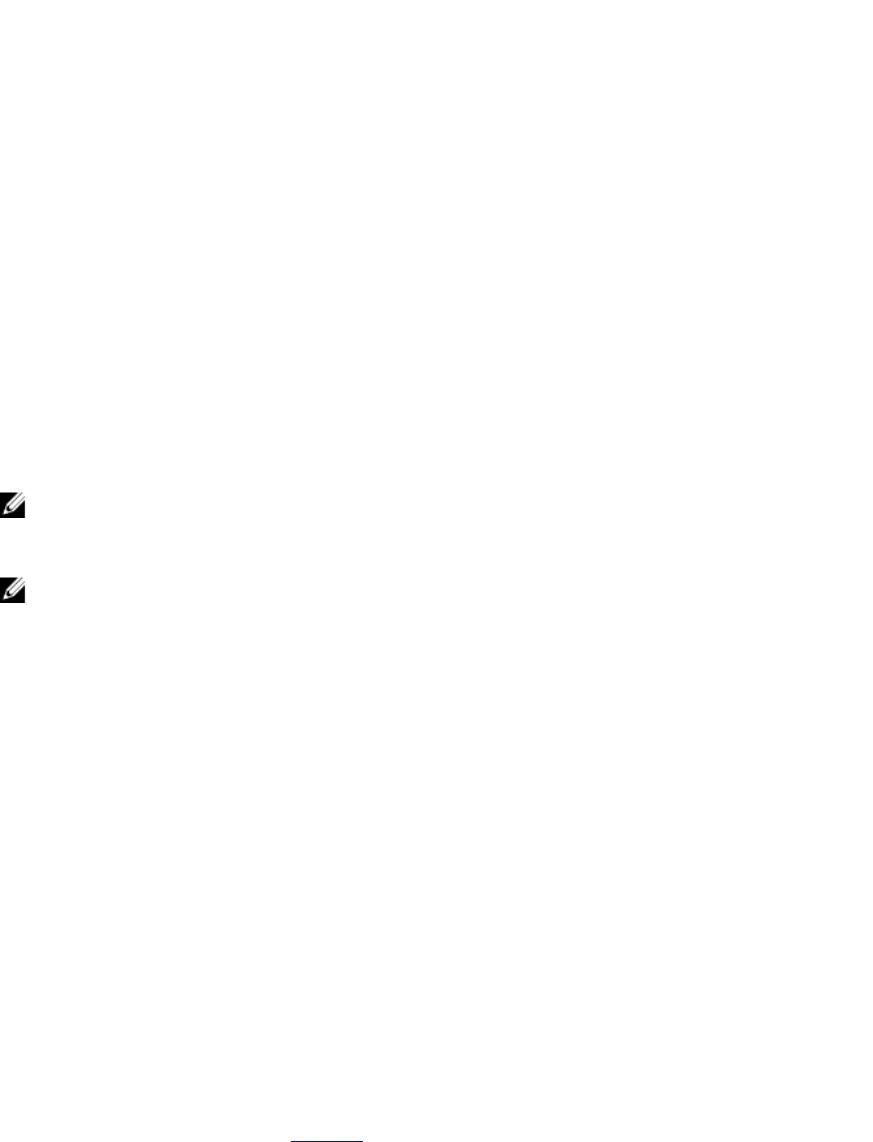
* On systems running Linux
sh cronJob.sh add EQL_POLL
– Dell Servers running VMware ESXi
* On systems running Windows
scheduleTask.bat add ESXi_POLL
* On systems running Linux
sh cronJob.sh add ESXi_POLL
– Dell PowerVault MD Storage Array
* On systems running Windows
scheduleTask.bat add MDARRAY_POLL
* On systems running Linux
sh cronJob.sh add MDARRAY_POLL
21. Configure the periodic license synchronization by running the following command from the %NCHOME%\precision
\dell\scripts
folder.
– On systems running Windows —
scheduleTask.bat add LICENSE_SYNCH
– On systems running Linux —
cronJob.sh add LICENSE_SYNCH
NOTE: The periodic polling for EqualLogic Storage Arrays, DCLM, Dell PowerVault MD Storage Arrays, and Dell
servers running VMware ESXi, and license synchronization for DCLM is added to Scheduler Task on the managing
systems running Windows and toCrontab on managing systems running Linux.
NOTE: For all the periodic polling tasks added in Scheduler Task, ensure that the option Run whether user is logged
in or not is selected in the Security Options.
Installing Dell OpenManage Connection for Network Manager on
Tivoli Integrated Portal (TIP) Components
The Dell-OMC-ITNM-TIP-Server-Integration folder contains:
• cgi-bin folder
• configuration folder
• dynamictemplates folder
• menus folder
• resource folder
• tools folder
• dellomc_int_itnm_tip_server.ver file
1. Navigate to the Dell-OpenManage-Connection-for-ITNM-1.0\Dell-OMC-ITNM-TIP-Server-Integration\resource
folder and copy the icon files (.svg) from the resource folder to the %NCHOME%\precision\profiles\TIPProfile\etc
\tnm\resource folder.
2. Navigate to the configuration folder and insert the contents of the topoviz.properties file to %NCHOME%\precision
\profiles\TIPProfile\etc\tnm\topoviz.properties file.
For information on the contents of the topoviz.properties file that you must insert, see the section “Dell Specified
Changes for topoviz.properties” in Appendix.
3. Insert the content of the file Dell-OMC-ITNM-TIP-Server-Integration\configuration\ncimMetaData.xml to the
%NCHOME%\precision\profiles\TIPProfile\etc\tnm\ncimMetaData.xml file.
15