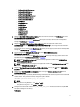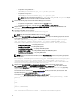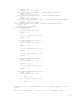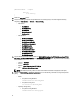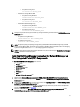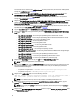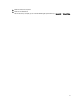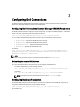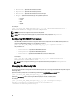Owner's Manual
Table Of Contents
- Dell OpenManage Connection Version 1.0 for IBM Tivoli Network Manager (ITNM) IP Edition 3.9 Installation Guide
- Introduction
- Installing Dell OpenManage Connection for Network Manager
- Configuring Dell Connections
- Configuring Dell Connections License Manager (DCLM) Parameters
- Configuring Database Parameters
- Configuring WS-MAN Parameters
- Changing the Warranty URL
- Configuring Dell OpenManage Essentials Launch Tool
- Configuring Dell OpenManage Power Center Console Launch Tool
- Configuring Dell OpenManage Web Server Administrator (DWS) Console Launch Tool
- Configuring Dell Connections License Manager (DCLM) Tool
- Configuring Dell Modular Disk Storage Manager Console Launch Tool
- Uninstalling Dell OpenManage Connection for Network Manager
- Appendix
- Getting Help
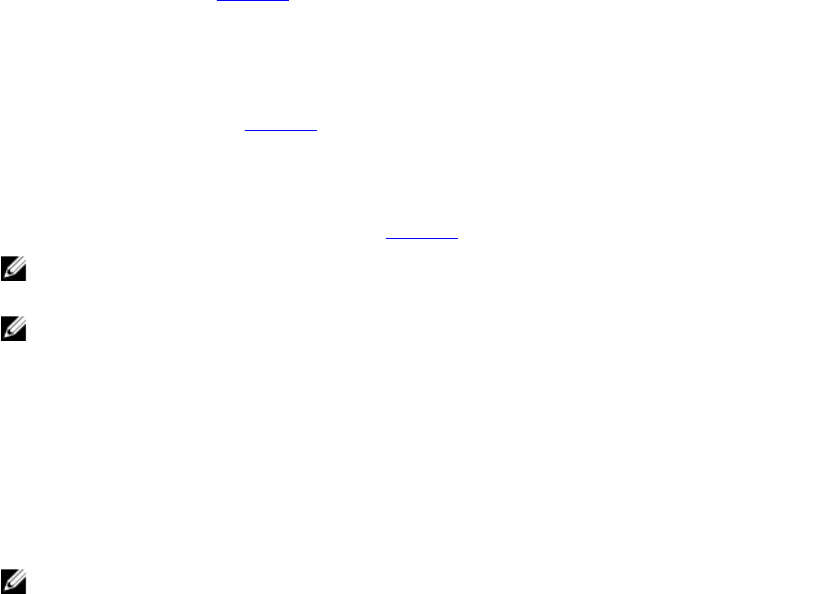
– DellServerModularWindows.aoc
– DellServerModularLinux.aoc
– DellServerModularESXi.aoc
– DellServerMonolithicWindows.aoc
– DellServerMonolithicLinux.aoc
– DellServerMonolithicESXi.aoc
– DellCMC.aoc
– DellVRTXCMC.aoc
– DellDRAC5.aoc
– DellDRACMC.aoc
– DelliDRAC6.aoc
– DellOOBServer.aoc
– DellEqualLogic.aoc
– DellMDArray.aoc
5. Navigate to Dell-OMC-ITNM-Core-Integration\aoc folder and insert the contents of the EndNode.aoc file to the
%NCHOME%\precision\aoc\EndNode.aoc file.
For information on the contents of the EndNode.aoc file that you must insert, see the section “Dell Specified
Changes for EndNode.aoc” in Appendix.
6. Navigate to Dell-OMC-ITNM-Core-Integration\configuration folder and append the contents of the
ClassSchema.cfg file to the %NCHOME%\etc\precision\ClassSchema.cfg file, and change the class ID values if
they already exist.
For information on the contents of the ClassSchema.cfg file that you must append, see the section “Dell Specified
Changes for ClassSchema.cfg” in Appendix.
7. Copy the content of the DbEntityDetails.domain.cfg file to the %NCHOME%\etc\precision
\DbEntityDetails.<domain>.cfg file.
For information on the contents of the DbEntityDetails.domain.cfg file that you must copy, see the section “Dell
Specified Changes for DbEntityDetails.domain.cfg” in Appendix.
NOTE: If the DbEntityDetails.domain.cfg file does not exist, append the contents to the %NCHOME%\etc
\precision\DbEntityDetails.cfg file.
NOTE: If multiple domains are configured, then append the content of the DbEntityDetails.domain.cfg file to
individual DbEntityDetails.domain.cfg file.
8. Navigate to Dell-OpenManage-Connection-for-ITNM-1.0\Dell-Utilities and copy the dell folder to %NCHOME%
\precision folder.
9. Navigate to the Dell-OMC-ITNM-Core-Integration folder and copy the dellomc_int_itnm_core.ver file to the
%NCHOME%\precision folder.
10. Ensure that the Java path provided by Network Manager exists before the custom Java path in the environmental
variable “PATH”. If the path does not exist, configure the path as follows:
%NCHOME%\platform\<Arch>\jre_1.6.7\jre\bin
NOTE:
On systems running Windows:
— the <Arch> is win32.
On systems running Linux
— the <Arch> is linux2x86.
11. Configure the environmental variable DELL_OMC_ITNM_JAVA_PATH. This should contain the complete IBM
Java path (including the Java binary).
For Example:
11