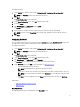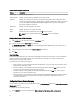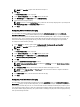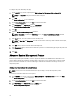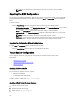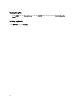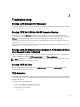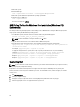Users Guide
NOTE: You can configure the supported options on the host system even after you validate.
Exporting The BIOS Configuration
You can export a customized configuration to apply the same settings on a target client system. You can export both
supported and unsupported options. You can export certain options (asset and propowntag) without specifying any
values.
To export an option:
Select the Apply Settings check box of that option and then export in any of the following formats:
– Self-Contained Executable — Click Export Configuration.exe on the Create Configuration screen to export
the configuration settings as a SCE (.exe file).
– Report — Click Export Report to export the configuration settings as read-only html file.
– Configuration file — Click Export Configuration to export the configuration settings as a .cctk or .ini file.
NOTE: To display and configure the options on GUI, double-click the .cctk file.
– Shell script — The shell script is generated at the location where SCE file is exported and contains the
same configuration as that of the SCE file. The shell script is used to configure a Linux system.
Exporting The Configuration Without Setting Values
To export asset and propowntag without specifying changes to values:
Select the Apply Settings check box of the corresponding option and export.
Target System Configuration
You can apply the exported .ini, .cctk, SCE, and shell script files to configure the target client systems.
Related Links:
• Applying A .ini Or .cctk File
• Applying A Shell Script On Linux Systems
• Applying A SCE File
Applying A .ini Or .cctk File
The prerequisites for applying a .ini file or .cctk file:
• Administrator privileges
• Installed CCTK on the client system
To apply a .ini file or .cctk file, type cctk -i <filename>.
Applying A Shell Script On Linux Systems
1. Copy the script to a Linux system.
2. Run dos2unix on the Linux system.
3. Run the script as: sh <filename.sh>
16