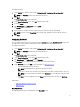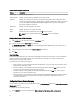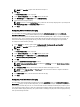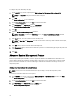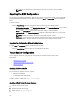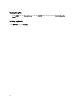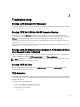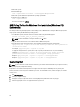Users Guide
NOTE:
– If you are setting the non-critical threshold values for This System's File, the columns displayed are:
Description, Type, Index, Location, Minimum, Maximum, Critical Lower Threshold, Critical Upper
Threshold, NonCritical Lower Threshold, and NonCritical Upper Threshold. The system displays the
details of the available probes. You cannot edit the Type and Index fields of the listed probes.
– If you are setting the non-critical threshold values for Multi-platform File, the columns displayed are:
Type, Index, NonCritical Lower Threshold, and NonCritical Upper Threshold. The system does not
display any values for the probes. You have to set the values for Index, NonCritical Lower Threshold,
and NonCritical Upper Threshold fields for the required each of the selected probes. Set the value of
Index depending on the number of instances of the probes running on the system. The values of
NonCritical Lower Threshold and NonCritical Upper Threshold must be within the critical lower and
upper threshold range.
4. On the Advanced System Management screen, click Edit.
5. To set the non-critical threshold values for a new probe, click Add Probe and then type the values in the required
fields. To set the non-critical threshold values for the listed probes, provide the values in the respective column. To
delete a probe, click Delete.
NOTE: To set only one threshold value, type NA for the other threshold value.
6. Click Save.
BIOS Option Validation
You can validate the options of a BIOS package against the configuration of the host system using the Validate option.
You can validate the settings of a multi-platform file, host system file, or a saved file. You can validate all the options
except the bootorder, syspwd, and setuppwd options.
Validating A Multi-Platform File Or Saved File
To validate the options of a multi-platform or saved file:
On the Create Configuration screen, click Validate.
– If the option and the configured value are supported on the host system, then a green check mark is
displayed in the Status column.
– If the option is supported and if the configured value is not supported on the host system, then a red X mark
is displayed in the Status column.
– All unsupported options are greyed out and the Status column remains blank.
– All the supported options on the host system are highlighted and the Status column remains blank with the
Value to Set field as Not Specified .
Validating A Host System File
To validate the options of a host system file:
On the Create Configuration screen, click Validate.
– All the options that are applicable on the host system are highlighted and a green check mark is displayed
in the Status column.
– All unsupported options are greyed out and the Status column remains blank.
15