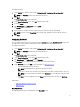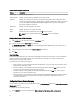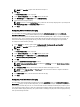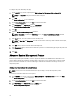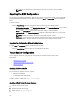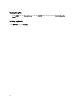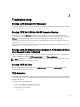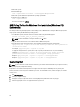Users Guide
Table 3. Options on the Boot Order Screen
Options Description
Device Type Displays the type of device.
Device Instance Displays a unique number to identify the device on the system.
Shortform Displays the short form of the device. If the system has many devices of the similar device type,
then the short form of the device is displayed with a .<
number
> notation. For example, if the system
has an internal HDD, eSATA HDD, and eSATA Dock HDD, then the short forms are displayed as
hdd.1, hdd.2, and hdd.3 respectively.
Description Displays a short description for the device.
Status Displays if the device is enabled or disabled.
Delete
Removes the device from the boot order. Click X to remove a device.
NOTE: You can view this option only if the Boot Order screen is in Edit mode.
Adding A New Device To The Boot Order
1. Click Add Device on the upper-left corner of the Boot Order screen.
2. Select the device from the Device Type drop-down list.
The Shortform, Description, and Status fields are automatically populated. By default, the status of the device is
displayed as enabled.
3. Select an instance for the device from the Device Instance drop-down list.
4. Click Save.
Boot Order Type
The boot order type displays the type of the loaded configuration. The two types of boot orders are legacy and UEFI. If
the host system file is loaded, then it displays the currently active boot order type. If a saved file is loaded, then it
displays the boot order type saved in the file.
The common scenarios for boot order type are:
• If boot order type is not specified in the file and if any UEFI devices are present on the system, then the system
displays the boot order type as UEFI.
• If the boot order type is not specified in the file and if any legacy devices (other than hdd) are present on the
system, then the system displays the boot order type as legacy.
• If the boot order type is not specified and the loaded configuration file has only hdd items, then the system
prompts the user to select the boot order type.
• If the boot order type is not specified for a legacy system and if you add both UEFI and legacy devices, then the
system displays a warning message and removes the legacy or UEFI devices depending on the order of
occurrence of the device.
Configuring Primary Battery Charging
You can configure the primary battery charging mode using the primarybatterycfg option of the Power and Performance
Management category.
To configure the primary battery charging:
1. On the CREATE page, click the required option (Multi-platform File, This System's File, and Saved File).
12