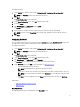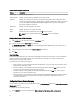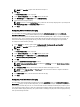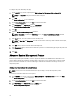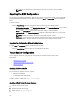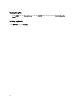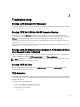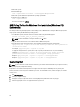Users Guide
To configure the days:
1. On the CREATE page, click the required option (Multi-platform File, This System's File, and Saved File).
NOTE: For a Saved File, navigate to the file location and open it.
2. Click Next.
The Create Configuration screen is displayed.
3. On the Create Configuration screen, click Edit or double-click the table.
4. Search for autoon.
5. Click View/Change in the Value to set column of autoon.
The Auto On screen is displayed.
6. Select the option to configure the days on which the target system has to turn on automatically.
NOTE: If you have selected Select Days, then select the days on which the target system has to turn on.
7. Click Save.
Configuring Boot Order
You can configure the boot order of a client system using the bootorder option of the Boot Management category. You
can add, remove, enable, disable, or change the boot order of the legacy and UEFI boot items.
To configure the boot order:
1. On the CREATE page, click the required option (Multi-platform File, This System's File, and Saved File).
NOTE: For a Saved File, navigate to the file location and open it.
2. Click Next.
The Create Configuration screen is displayed.
3. On the Create Configuration screen, click Edit or double-click the table.
4. Click View/Change in the Value to set column of bootorder.
The Boot Order screen is displayed with the boot order type and boot order options.
5. On the Boot Order screen, click Edit. For more information, see Boot Order Screen.
– For multi-platform file, you can add devices.
NOTE: The multi-platform file supports only the legacy boot order.
– For the host system file and a saved file, you can add devices and edit the existing boot order, if present.
NOTE: Use the arrow buttons at the bottom of the Boot Order screen to change the boot order of the
devices.
– Click Save to save the configuration, or click Cancel to discard the changes and close the Boot Order
screen.
Related Links:
• Adding A New Device To The Boot Order
• Boot Order Type
Boot Order Screen
The following table displays the available options on the Boot Order screen.
11