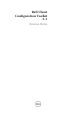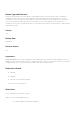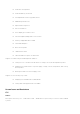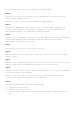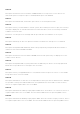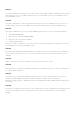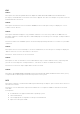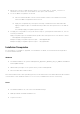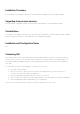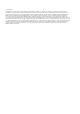Release Notes
• Extract the contents of SCE using the option ‘/s /e=<folder_path_to_extract_contents>’ in
Windows environment. (For more details on this option, use /h switch).
• To set the BIOS configuration in Win PE:
o Place the extracted folder contents in an accessible location in the WinPE environment,
where the BIOS configurations have to be set.
o Apply the configuration by running the following command from the extracted folder:
applyconfig.bat /logfile <A valid and existing folder with write permission>\<A valid file
name>
For example, applyconfig.bat /logfile C:\log.txt
• To apply the configuration on a system where setup or system password has been set, use the
following command:
applyconfig.bat /logfile <A valid and existing folder with write permission>\<A valid file name>
"--valsetuppwd=<setup password>"
Example 1: applyconfig.bat /logfile C:\log.txt "--valsetuppwd=dell"
Example 2: applyconfig.bat /logfile C:\log.txt "--valsyspwd=dell"
Installation Prerequisites
For information on installation, upgrade, or uninstallation of CCTK, see the Dell Client Configuration
Toolkit Installation Guide.
Windows
• The CCTK installation file, Systems-Management_Application_8FMHW_WN_2.2_A00.exe, available as
a Dell Update Package.
• Administrator privileges on the system where you are installing CCTK.
• Microsoft .NET 4.0 to install the GUI.
Note: On Windows Vista or later operating systems, ensure that the Microsoft .NET Framework 4.0 checkbox
is selected in the Turn Windows features on or off screen, for CCTK GUI to function successfully.
Linux
• The CCTK installation file, cctk-linux-versionbuildnum.tar.gz
• RPMs provided in the CCTK installation file
• Log in as root user