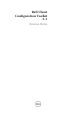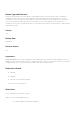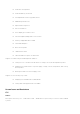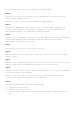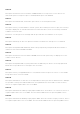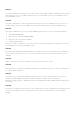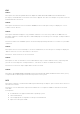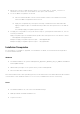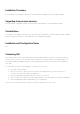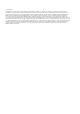Release Notes
GUI
Issue 1:
Description: On launching CCTK GUI from OptiPlex 990 and Latitude D630 (without administrator
privileges), the CCTK GUI screen takes some time to appear. This does not hamper the system resources
and CCTK will be functional.
Issue 2:
Description: On Dell Precision workstation M4400, the bootorder option may not display the correct
number of boot devices.
Issue 3:
Description: CCTK GUI supports only printable characters for its text-entry fields. If the BIOS has non-
printable characters, the GUI may fail to load and display the following error message: "Unexpected Error
at System.Xml".
Resolution: Make sure that BIOS options like asset and propowntag values do not contain non-printable
characters.
Issue 4:
Description: On successive attempts to invoke the CCTK GUI, the following error message is displayed:
"Object reference not set to an instance of an object".
Resolution: Click 'Continue' to access the GUI.
Issue 5:
Description: In rare circumstances, when .NET libraries may not have loaded correctly, exporting SCE
gives an error message like "Unexpected Error ". This does not affect the CCTK functionality.
Resolution: Issue 15: Do export again and it will be successful.
Issue 6:
Description: On E6430, E6330, and E6530 systems with Windows XP 64 bit, CCTK GUI crashes when you try
to export a SCE containing options that are not present on the system.
SCE
Description: SCE (self-contained executable) generated using the ‘Export’ option in GUI cannot be run in
Win PE environments.
Resolution: Use the alternative steps mentioned below to configure the BIOS in Win PE environment
from SCE.
Prerequisites
• Install CCTK on a supported Windows operating system.
• Launch CCTK GUI.
• Select appropriate configuration settings in the CCTK GUI.
• Export the settings as a SCE.