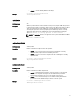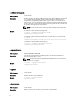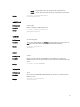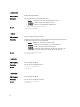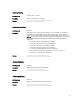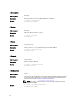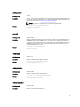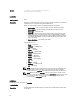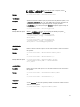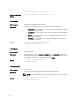Reference Guide
Example
C:\>cctk --bluetoothdevice=disable
bluetoothdevice=disable
bootorder
Valid Argument None
Description
Displays or sets the boot order sequence, activates boot list, and enables or disables the
supported devices for legacy boot list and for UEFI boot list.
When you run the bootorder option, the following information is displayed:
• device status — The current device status. It may be enabled or disabled.
• device number — A unique number to identify the device on the system.
• device type — The device type.
• short form — Short form of the device. If the system has many devices of the
similar device type, the short form of the device is displayed with a <
number
>
notation. For example, if the system has an internal HDD, a USB storage device,
and a modular Bay HDD, the short forms will be displayed as hdd.1, hdd.2, and
hdd.3 respectively.
• device description — Description of the device.
Supported devices are:
• floppy — floppy disk
• usbfloppy — USB floppy disk
• hdd — hard disk
• cdrom — CD-ROM
• usbcdrom — USB CD-Rom
• pcmcia — PCMCIA device
• usbdev — USB device
• usbhdd — USB hard disk
• embnic — embedded NIC
• nic — NIC
• usbzip — USB ZIP
• usbdevzip — USB device ZIP
• bev — BEV device
NOTE: For legacy boot list, unknown devices are displayed as hexadecimal values.
For UEFI boot list, some of the devices are displayed as uefi with a <
number
>
notation. Change the bootorder by providing the short form of the unknown device.
NOTE: While changing the bootorder sequence, if the system is set with a setup
password, specify the setup password as the-- valsetuppwd argument. If the system
has a system password set and no setup password is set, specify the system
password as the -- valsyspwd argument.
Sub Options
The following are the sub options of bootorder.
--activebootlist
Description
Activates the boot list to UEFI or legacy. On reboot, the system boots based on the boot
list specified.
28