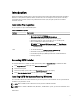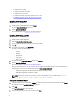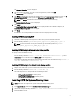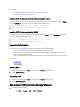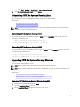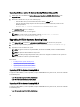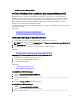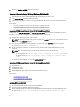Users Guide
E:\ is the root directory of the ISO image.
Creating Windows PE 3.1 64-Bit Image
1. Run cctk_x86_64_WinPE_3.bat C:\WinPE3.1_64bit C:\Progra~2\Dell\CCTK.
2. Navigate to C:\WinPE3.1_64bit\WIM and burn the image.
Creating Windows PE 3.1 32-Bit Image
1. Run cctk_x86_winpe.bat C:\WinPE3.1_32bit C:\Progra~1\Dell\CCTK.
2. Navigate to C:\WinPE3.1_32bit\WIM and burn the image.
Reference
In addition to this guide, you can access the following guides available at dell.com/support/manuals.
•
Dell Client Configuration Toolkit User’s Guide
•
Dell Client Configuration Toolkit Command Line Interface Reference Guide
Accessing Documents From Dell Support Site
To access the documents from Dell Support site:
1. Go to dell.com/support/manuals.
2. In the Tell us about your Dell system section, under No, select Choose from a list of all Dell products and click
Continue.
3. In the Select your product type section, click Software, Monitors, Electronics & Peripherals.
4. In the Choose your Dell Software, Monitors, Electronics & Peripherals section, click Software.
5. In the Choose your Dell Software section, click the required link from the following:
– Client System Management
– Enterprise System Management
– Remote Enterprise System Management
– Serviceability Tools
6. To view the document, click the required product version.
NOTE: You can also directly access the documents using the following links:
• For Enterprise System Management documents — dell.com/openmanagemanuals
• For Remote Enterprise System Management documents — dell.com/esmmanuals
• For Serviceability Tools documents — dell.com/serviceabilitytools
• For Client System Management documents — dell.com/OMConnectionsClient
• For OpenManage Connections Enterprise systems management documents — dell.com/
OMConnectionsEnterpriseSystemsManagement
• For OpenManage Connections Client systems management documents — dell.com/OMConnectionsClient
13