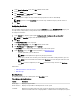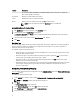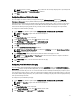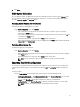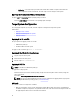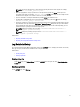Users Guide
3
Troubleshooting
Running CCTK Displays Error Messages
If you get the following error message, then uninstall and reinstall Hardware Application Programming Interface (HAPI):
Required BIOS interface not found or HAPI load error.
Running CCTK On 32-Bit And 64-Bit Supported System
Ensure that you are running CCTK.exe based on the architecture of the system. If you are running CCTK in a 32-bit
supported system, in the installation directory, navigate to the x86 directory and run CCTK commands. If you are running
CCTK.exe on a 64-bit supported system, then navigate to the x86_64 directory, and run CCTK commands.
If you are running CCTK for 32-bit supported systems on a 64-bit supported system, then the following error message is
displayed: HAPI Driver Load Error.
If you are running CCTK for 64-bit supported systems on a 32-bit supported system, then the following error message is
displayed: Not a valid Win32 application.
Running CCTK On Windows Vista, Windows 7, Windows 8, Or
Windows 8.1 When User Account Control Is Enabled
To run CCTK on systems running Windows Vista or later with User Account Control (UAC) enabled, right-click the CCTK
Command Prompt and select Run as administrator .
NOTE: On a Windows Vista, Windows 7, Windows 8, or Windows 8.1, if UAC is enabled, then a user with
administrator privilege cannot install or uninstall CCTK in the silent mode.
Running CCTK On Linux
When you install CCTK on a Linux system, the entry, modprobe dcdbas, is added in the /etc/rc.modules file. After
uninstalling CCTK, this entry is not removed.
TPM Activation
Trusted Platform Module (TPM) is an industry standard cryptographic module that provides attestation, integrity metrics
and reporting, and a secure key hierarchy. Dell client systems use TPM to verify if the state of the system has changed
between two boot cycles.
To activate and check the TPM activation:
1. If not set, set the BIOS password on the system. Type:
cctk --setuppwd=<new-BIOS-password>
2. If not enabled, enable TPM. Type:
cctk --tpm=on
19