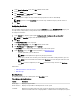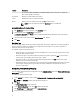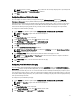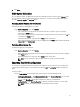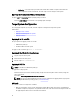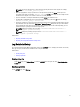Users Guide
NOTE: To generate the log file in a required location: Specify the location of the log file. For example,
SCE.exe /l="<folder_path>\log.txt".
• When you apply SCE on a target system from a read-only location, provide the /nolog option to prevent
generation of the log file. For example, SCE.exe /nolog. The /nolog option helps to successfully run SCE
and informs that a log file is not created as SCE is in a read-only location.
• If you run SCE from a read-only location without providing /nolog, then SCE fails to run.
• To apply SCE on a Windows PE system, extract SCE from a Windows system using /e option. For example,
SCE.exe/e=<folder_path_to extract SCE>.
• If you have configured a setup or system password on the target system, and while exporting SCE, if you have
not provided the same password in the BIOS Setup or System Password Dialog box, then you cannot double-
click and apply SCE on the target system. However, while applying SCE from the command prompt, you can
provide the setup or system password of the target system.
NOTE: Example of providing setup password: C:\Windows\CCTK\SCE>"<filename>" --
valsetuppwd= <password string>
NOTE: Example of providing system password: C:\Windows\CCTK\SCE>"<filename>" --
valsyspwd= <password string>
Related Links:
• Exporting The BIOS Configuration
• Exporting The Configuration Without Setting Values
Log Details In History
You can view the details of the BIOS configuration exports in the HISTORY screen. It displays the details such as time,
date, type of export, and the location to which the file is exported.
Related Links:
• Viewing A Log File
• Deleting Log Details
Viewing A Log File
On the HOME page, click Review History, or click the HISTORY tab on the right side of the Client Configuration
Toolkit page.
Deleting Log Details
On the HISTORY page, click Clear Log.
17