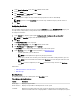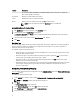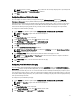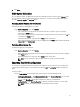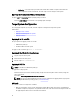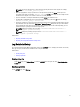Users Guide
– Shell script — The shell script is generated at the location where SCE file is exported and contains the
same configuration as that of the SCE file. The shell script is used to configure a Linux system.
Exporting The Configuration Without Setting Values
To export asset and propowntag without specifying changes to values:
Select the Apply Settings check box of the corresponding option and export.
Target System Configuration
You can apply the exported .ini, .cctk, SCE, and shell script files to configure the target client systems.
Related Links:
• Applying A .ini Or .cctk File
• Applying A Shell Script On Linux Systems
• Applying A SCE File
Applying A .ini Or .cctk File
The prerequisites for applying a .ini file or .cctk file:
• Administrator privileges
• Installed CCTK on the client system
To apply a .ini file or .cctk file, type cctk -i <filename>.
Applying A Shell Script On Linux Systems
1. Copy the script to a Linux system.
2. Run dos2unix on the Linux system.
3. Run the script as: sh <filename.sh>
Applying A SCE File
NOTE: You should have administrator privileges.
To apply SCE on a target system:
Double-click the SCE, or from the command prompt, navigate to the directory where SCE is located, and type the
name of the SCE file.
For example, C:\Users\SystemName\Documents>"<filename>” .
NOTE: You cannot run SCE on Windows PE systems. For more information on applying SCE on target systems
running the Windows PE operating systems, see Troubleshooting.
SCE Details
The common scenarios of using SCE are as follows:
• When you apply SCE on a target system, SCE silently installs the BIOS settings on the target system. When the
installation is complete, SCE generates a log file with the SCE name at the same location. The log file contains all
the applied options and the status of execution for the SCE file.
16