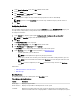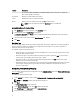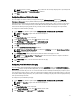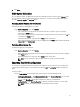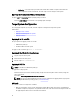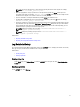Users Guide
6. Click Save.
BIOS Option Validation
You can validate the options of a BIOS package against the configuration of the host system using the Validate option.
You can validate the settings of a multi-platform file, host system file, or a saved file. You can validate all the options
except the bootorder, syspwd, and setuppwd options.
Validating A Multi-Platform File Or Saved File
To validate the options of a multi-platform or saved file:
On the Create Configuration screen, click Validate.
– If the option and the configured value are supported on the host system, then a green check mark is
displayed in the Status column.
– If the option is supported and if the configured value is not supported on the host system, then a red X mark
is displayed in the Status column.
– All unsupported options are greyed out and the Status column remains blank.
– All the supported options on the host system are highlighted and the Status column remains blank with the
Value to Set field as Not Specified .
Validating A Host System File
To validate the options of a host system file:
On the Create Configuration screen, click Validate.
– All the options that are applicable on the host system are highlighted and a green check mark is displayed
in the Status column.
– All unsupported options are greyed out and the Status column remains blank.
NOTE: You can configure the supported options on the host system even after you validate.
Exporting The BIOS Configuration
You can export a customized configuration to apply the same settings on a target client system. You can export both
supported and unsupported options. You can export certain options (asset and propowntag) without specifying any
values.
To export an option:
Select the Apply Settings check box of that option and then export in any of the following formats:
– Self-Contained Executable — Click Export Configuration.exe on the Create Configuration screen to export
the configuration settings as a SCE (.exe file).
– Report — Click Export Report to export the configuration settings as read-only html file.
– Configuration file — Click Export Configuration to export the configuration settings as a .cctk or .ini file.
NOTE: To display and configure the options on GUI, double-click the .cctk file.
15