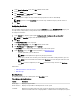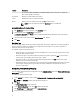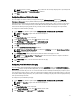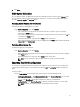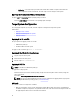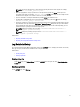Users Guide
The Peak Shift Charge Configuration dialog box is displayed.
5. Click Edit.
6. Select the Enable PeakShift Charge Config checkbox.
NOTE: If Peak Shift is enabled in the BIOS Setup screen, the Enable PeakShift Charge Config checkbox
appears as checked.
7. In the Start column, select the start time of the Peak Shift period.
NOTE: For Start, End, and ChargeStart, the value of hour must be in the range 0–23 and minute must be 0,15,
30, or 45.
8. In the End column, select the end time of the Peak Shift period.
9. In the ChargeStart column, select the time at which the system has to start functioning by using the AC power and
recharging the battery.
10. Click Save.
Advanced System Management Feature
Advanced System Management (ASM) is a feature supported on Dell Precision R7610 and later workstations. The
feature allows to display the information regarding voltage, temperature, current, cooling device, and power supply
probes. The feature also allows to set the non-critical upper and lower threshold values of voltage, current, and
temperature probes.
Setting The Non-Critical Threshold Values
NOTE: You can set the non-critical threshold values only for voltage, current, and temperature probes.
To set the non-critical threshold values for the probes:
1. On the CREATE page, click the required option (Multi-platform File, or This System's File) and then click Next.
The Create Configuration screen is displayed.
2. On the Create Configuration screen, click Edit or double-click the table.
3. Click View/Change in the Value to set column of advsm option.
The Advanced System Management screen is displayed.
NOTE:
– If you are setting the non-critical threshold values for This System's File, the columns displayed are:
Description, Type, Index, Location, Minimum, Maximum, Critical Lower Threshold, Critical Upper
Threshold, NonCritical Lower Threshold, and NonCritical Upper Threshold. The system displays the
details of the available probes. You cannot edit the Type and Index fields of the listed probes.
– If you are setting the non-critical threshold values for Multi-platform File, the columns displayed are:
Type, Index, NonCritical Lower Threshold, and NonCritical Upper Threshold. The system does not
display any values for the probes. You have to set the values for Index, NonCritical Lower Threshold,
and NonCritical Upper Threshold fields for the required each of the selected probes. Set the value of
Index depending on the number of instances of the probes running on the system. The values of
NonCritical Lower Threshold and NonCritical Upper Threshold must be within the critical lower and
upper threshold range.
4. On the Advanced System Management screen, click Edit.
5. To set the non-critical threshold values for a new probe, click Add Probe and then type the values in the required
fields. To set the non-critical threshold values for the listed probes, provide the values in the respective column. To
delete a probe, click
Delete.
NOTE: To set only one threshold value, type NA for the other threshold value.
14