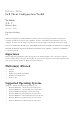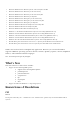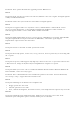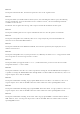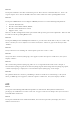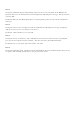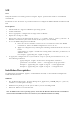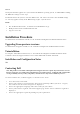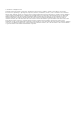Release Notes
SCE
Issue:
SCE (self-contained executable) generated using the ‘Export’ option in GUI cannot be run in Win PE
environments
Resolution: Use the alternative steps mentioned below to configure the BIOS in Win PE environment from
SCE.
Prerequisites
•
Install CCTK on a supported Windows operating system.
•
Launch CCTK GUI.
•
Select appropriate configuration settings in the CCTK GUI.
•
Export the settings as a SCE.
•
Extract the contents of SCE using the option ‘/s /e=<folder_path_to_extract_contents>’ in
Windows environment. (For more details on this option, use /h switch).
•
To set the BIOS configuration in Win PE:
o
Place the extracted folder contents in an accessible location in the WinPE
environment, where the BIOS configurations need to be set.
o
Apply the configuration by running the following command from the extracted
folder:
applyconfig.bat /logfile <A valid and existing folder with write permission>\<A
valid file name>
For example, applyconfig.bat /logfile C:\log.txt
•
To apply the configuration on a system where setup or system password has been set, use
the following command:
applyconfig.bat /logfile <A valid and existing folder with write
permission>\<A valid file name> "--valsetuppwd=<setup password>"
Example 1: applyconfig.bat /logfile C:\log.txt "--valsetuppwd=dell"
Example 2: applyconfig.bat /logfile C:\log.txt "--valsyspwd=dell"
Installation Prerequisites
For information on installation, upgrade, or uninstallation of CCTK, see the Dell Client Configuration
Toolkit Installation Guide.
Windows
•
The CCTK installation file, Systems-Management_Application_ 8FMHW_WN_2.2.1_A01.exe,
available as a Dell Update Package.
•
Administrator privileges on the system where you are installing CCTK.
•
Microsoft .NET 4.0 to install the GUI.
Note: On Windows Vista or later operating systems, ensure that the Microsoft .NET Framework 4.0 checkbox is
selected in the Turn Windows features on or off screen, for CCTK GUI to function successfully.