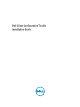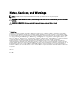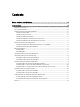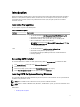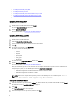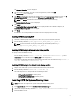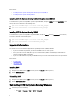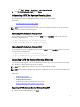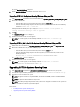Users Guide
– Click Start → Settings → Control Panel → Add or Remove Programs .
2. Select Dell Client Configuration Toolkit and click Remove.
Uninstalling CCTK On Systems Running Linux
To uninstall CCTK on systems running RHEL 6 and RHEL 5, you have to run different RPMs.
Related Links:
• Uninstalling CCTK On Systems Running RHEL 6
• Uninstalling CCTK On Systems Running RHEL 5
NOTE: Uninstalling and upgrading CCTK on Linux systems leaves empty files and folders on the system. The files
and folders do not have any functional impact.
Uninstalling CCTK On Systems Running RHEL 6
To uninstall CCTK on systems running RHEL 6, navigate to RHEL6 directory (\lx64\RHEL6 ), untar the file, and run the
commands in the following order:
1. rpm -e cctk-linux-2.1.1-buildnum.el6.x86_64
2. rpm -e srvadmin-hapi-7.1.0-4.59.1.el6.x86_64
Uninstalling CCTK On Systems Running RHEL 5
To uninstall CCTK on systems running RHEL 5 systems, navigate to RHEL5 directory (\lx64\RHEL5), untar the file, and run
the commands in the following order:
1. rpm -e cctk-linux-2.1.1-buildnum.x86_64
2. rpm -e srvadmin-hapi-7.1.0-4.59.1.el5.x86_64
Upgrading CCTK On Systems Running Windows
You can upgrade CCTK using DUP or .msi file. The upgrade process for CCTK 1.2.1 to 2.1.1 (major upgrade) and CCTK 2.1,
2.0.1, and 2.0 to 2.1.1 (minor upgrade) using .msi file are different.
NOTE: Microsoft .NET must be installed on the client system for CCTK GUI installation.
NOTE: If UAC is enabled on Windows Vista, Windows 7, and Windows 8 systems, you cannot install CCTK in silent
mode.
Related Links:
• Installing CCTK Using DUP
• Installing CCTK Silently Using DUP
• Installing CCTK Using .msi File
• Installing CCTK Silently In The Default Folder Using .msi File
• Installing CCTK Silently In A Custom Folder Using .msi File
Upgrading CCTK On Systems Running Windows Using DUP
1. Double-click the downloaded DUP and click Install.
9