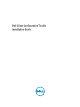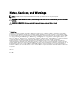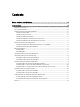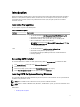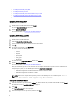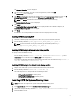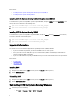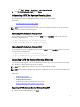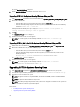Users Guide
Related Links:
• Installing CCTK On Systems Running Red Hat Enterprise Linux (RHEL) 6
• Installing CCTK On Systems Running RHEL 5
Installing CCTK On Systems Running Red Hat Enterprise Linux (RHEL) 6
To install CCTK on systems running RHEL 6 systems using 64-bit RPMs, navigate to RHEL6 directory (\lx64\RHEL6), untar
the file, and run the commands in the following order:
1.
rpm -ivh srvadmin-hapi-7.1.0-4.59.1.el6.x86_64.rpm
2.
rpm -ivh cctk-linux-2.1.1-buildnum.el6.x86_64.rpm
Installing CCTK On Systems Running RHEL 5
To install CCTK on systems running RHEL 5 using 64-bit RPMs, navigate to RHEL5 directory (\lx64\RHEL5), untar the file,
and run the commands in the following order:
1.
rpm -ivh srvadmin-hapi-7.1.0-4.59.1.el5.x86_64.rpm
2.
rpm -ivh cctk-linux-2.1.1-buildnum.x86_64.rpm
Important Information
The common scenarios for Hardware Application Programming Interface (HAPI) installation:
• If you have installed only CCTK CLI, you must install HAPI version 7.2 on the system.
• If the system does not have HAPI, when you run a CCTK command, HAPI is automatically installed. After the
option is configured, HAPI is uninstalled.
• If you run CCTK commands frequently, install HAPI before you execute CCTK commands for better performance.
Related Links:
• Installing HAPI
• Uninstalling HAPI
Installing HAPI
1. Navigate to the HAPI directory (\x86 for 32-bit systems and \x86_64 for 64-bit systems).
2. Run the HAPIInstall.bat file.
Uninstalling HAPI
1. Navigate to the HAPI directory (\x86 for 32-bit systems and \x86_64 for 64-bit systems).
2. Run the HAPIUninstall.bat file.
Uninstalling CCTK On Systems Running Windows
1. Perform any one of the following:
– Click Start → Programs → Dell → CCTK → Uninstall.
8