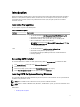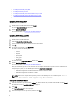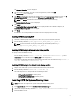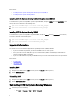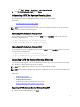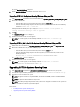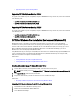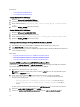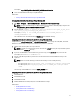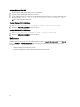Users Guide
For example, copy c:\winPE_x86\boot.wim c:\winPE_x86\ISO\sources\boot.wim.
5. Create a bootable Windows PE image using Windows AIK.
Related Link:
• Creating a Bootable Windows PE image Using Windows AIK
Creating A Bootable Windows PE Image Using Windows AIK
1. Click Start → Programs → Microsoft Windows AIK → Windows PE Tools Command Prompt.
NOTE: To prepare a bootable image for a 64-bit supported system, from the command prompt, navigate to the
<AIK_installation_directory>\Windows AIK\Tools\amd64 directory.
2. Run the command: oscdimg –n —b<path_of_wim_file>\etfsboot.com <path_of_wim_file>
\ISO <path_of_wim_file\image_file_name.iso>
.
For example, oscdimg –n –bc:\winPE_x86\etfsboot.com c:\winPE_x86\ISO c:
\winPE_x86\WinPE2.0.iso.
This command creates a bootable ISO image, WinPE2.0.iso, in the WIM file directory.
Integrating CCTK Directory Structure To An ISO File Using Windows PE 3.0
CCTK provides the cctk_x86_winpe_3.bat and cctk_x86_64_winpe_3.bat scripts to integrate CCTK, HAPI, and related
Dell drivers to the ISO image. To integrate the CCTK directory structure to an ISO file:
1. Navigate to the directory where the script is located.
NOTE: By default, the script for 32-bit system is located in the cctk\x86 directory. The script for 64-bit system is
located in the cctk\x86_64 directory.
2. If you have installed AIK in a non-default directory, open the script, set the AIKTOOLS path, and save the file.
For example, Set AIKTOOLS=C:\WINAIK\Tools.
3. Run the script with the path where you want to create the ISO file and the CCTK installation directory as two
arguments.
NOTE: Make sure that the directory specified for the ISO image is not an existing directory.
– For a 32-bit system, run cctk_x86_winpe_3.bat C:\winPE_x86 C:\Progra~1\Dell\CCTK.
– For a 64-bit system, run cctk_x86_64_winpe_3.bat C:\winPE_x86 C:\Progra~2\Dell
\CCTK
.
The ISO image and the WIM file are created in winPE_x86\WIM folder.
Integrating CCTK Directory Structure To An ISO File Using Windows PE 3.1
1. Install Windows 7.
2. Install Windows 7 SP1.
3. Install Windows 7 AIK.
4. Download Windows PE 3.1 AIK, install, and create Windows PE 3.1 image.
Related Links:
• Installing Windows PE 3.1 AIK
• Creating Windows PE 3.1 64-Bit Image
• Creating Windows PE 3.1 32-Bit Image
13