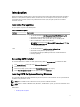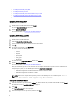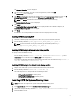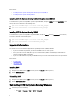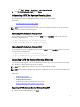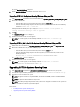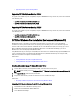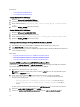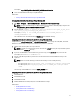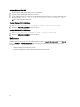Users Guide
Related Links:
• Creating Windows PE 4.0 64-Bit Image
• Creating Windows PE 4.0 32- Bit Image
Creating Windows PE 4.0 64-Bit Image
1. Navigate to C:\Program Files (x86)\Dell\CCTK\X86_64.
2. Open the command prompt with administrator privileges.
3. Run the following command: cctk_x86_64_winpe_4.bat C:\winpe_x86_64 C:\Progra~2\Dell
\CCTK.
4. Navigate to C:\winpe_x86\WIM and burn the ISO image.
Creating Windows PE 4.0 32-Bit Image
1. Navigate to C:\Program Files (x86)\Dell\CCTK\X86.
2. Open the command prompt with administrator privileges.
3. Run the following command: cctk_x86_winpe_4.bat C:\winpe_x86 C:\Progra~1\Dell\CCTK.
4. Navigate to C:\winpe_x86\WIM and burn the ISO image.
Creating A Bootable Image PE Using Windows PE 2.0, 3.0, And 3.1
1. From the Microsoft website, download Microsoft Windows AIK, and install it on the client system.
2. From support.dell.com, download CCTK, and install it.
3. Integrate the CCTK directory structure to a WIM file (For Windows PE 2.0) or ISO file (for Windows PE 3.0 and 3.1) to
create a bootable ISO image.
Related Links:
• Integrating CCTK Directory Structure in a WIM File Using Windows PE 2.0
• Integrating CCTK Directory Structure to an ISO File Using Windows PE 3.0
• Integrating CCTK Directory Structure to an ISO file Using Windows PE 3.1
Integrating CCTK Directory Structure In A WIM File Using Windows PE 2.0
CCTK provides the cctk_x86_winpe.bat and cctk_x86_64_winpe.bat scripts to integrate CCTK, HAPI, and related Dell
drivers into the WIM file. To integrate the CCTK directory structure in a WIM file:
1. Navigate to the directory where the script is located.
NOTE: By default, the script for 32-bit system is located at cctk\x86 directory. The script for 64-bit system is
located at cctk\x86_64 directory.
2. Run the appropriate script with the.wim file and CCTK directory locations entered as two arguments:
cctk_winpe.bat <path_of wim_file> <path_of_cctk>. If CCTK is installed in the default
directory, run the following script:
– cctk_x86_winpe.bat C:\winPE_x86 C:\Progra~1\Dell\CCTK (for 32-bit system).
– cctk_x86_64_winpe.bat C:\winPE_x86_64 C:\Progra~2\Dell\CCTK (for 64-bit
system).
The files required to create the bootable ISO image and a .wim file-winpe.wim are created at the same location.
3. Rename the <path_of_wim_file>\winpe.wim file as boot.wim.
4. Overwrite the <path_of_wim_file>\ISO\sources\boot.wim file with the <path_of_wim_file>\boot.wim file.
12