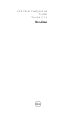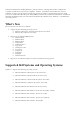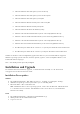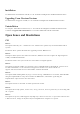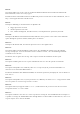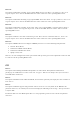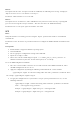Release Notes
Issue 4:
Description: On successive attempts to invoke the CCTK GUI, the following error message is displayed:
"Object reference not set to an instance of an object".
Resolution: Click 'Continue' to access the GUI.
Issue 5:
Description: In rare circumstances, when .NET libraries may not have loaded correctly, exporting SCE
gives an error message like "Unexpected Error ". This does not affect the CCTK functionality.
Resolution: Issue 15: Do export again and it will be successful.
SCE
Issue :
SCE (self-contained executable) generated using the ‘Export’ option in GUI cannot be run in Win PE
environments
Resolution: Use the alternative steps mentioned below to configure the BIOS in Win PE environment from
SCE.
Prerequisites
• Install CCTK on a supported Windows operating system.
• Launch CCTK GUI.
• Select appropriate configuration settings in the CCTK GUI.
• Export the settings as a SCE.
• Extract the contents of SCE using the option ‘/s /e=<folder_path_to_extract_contents>’ in
Windows environment. (For more details on this option, use /h switch).
To set the BIOS configuration in Win PE:
• Place the extracted folder contents in an accessible location in the WinPE environment, where
the BIOS configurations need to be set.
• Apply the configuration by running the following command from the extracted folder:
applyconfig.bat /logfile <A valid and existing folder with write permission>\<A valid file name>
For example, applyconfig.bat /logfile C:\log.txt
• To apply the configuration on a system where setup or system password has been set, use the
following command:
applyconfig.bat /logfile <A valid and existing folder with write permission>\<A valid file
name> "--valsetuppwd=<setup password>"
Example 1: applyconfig.bat /logfile C:\log.txt "--valsetuppwd=dell"
Example 2: applyconfig.bat /logfile C:\log.txt "--valsyspwd=dell"